8 Free Google Tools That Will Benefit Your Business Website or Blog
Google is by far the most popular search engine in the world. It dominates even the mobile search engine market and is tagged as the most valuable brand in the world according to Brand Finance as of 2017 which ended Apple’s then five-year reign at the top. But other than being the primary go-to program to search for keywords and information, the search engine giant employs a variety of internet-related services designed for work and productivity. Some of these are easy to navigate free Google tools that could benefit your website or blog.
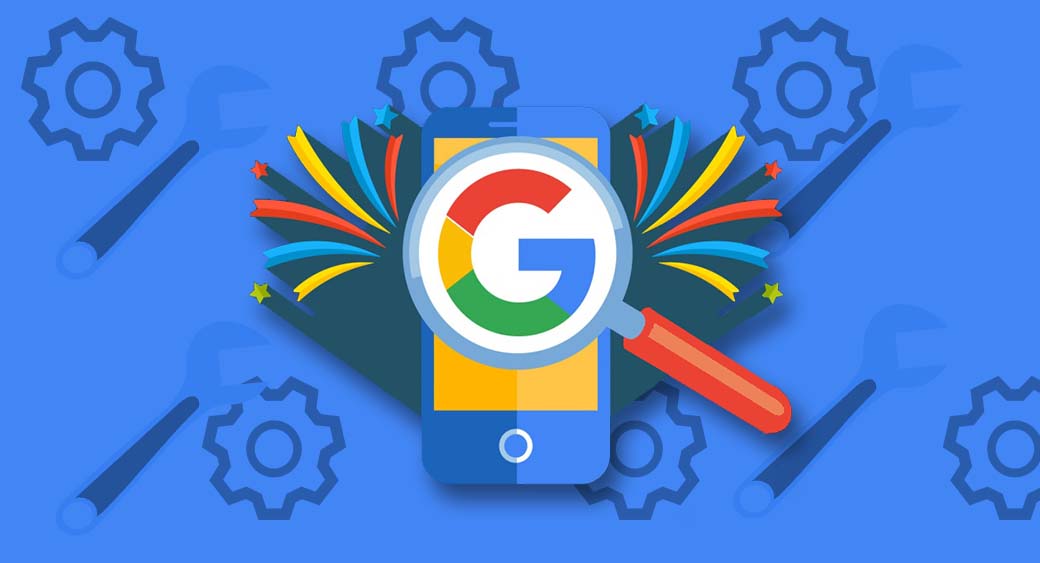
Best Free Google Tools for SEO and Strategic Planning
Check out which array of Google toolbars and free Google tools work for your site!
In addition to understanding current trends, knowing the right tools for harvesting and utilizing geographic data can significantly enhance your SEO and strategic planning efforts. Utilizing one of the top Google Maps scraping tools can provide in-depth insights into local search behavior, assisting in more targeted content creation that aligns with your audience’s real-world engagements.
1. Get into the Trends with Google Trends!
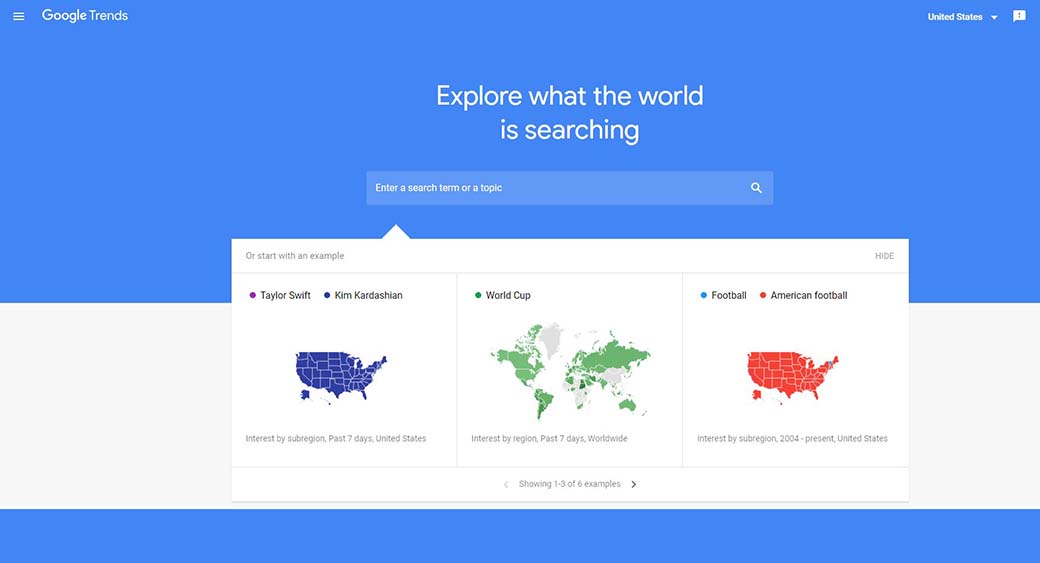
Find out what people are searching for and know when to engage them. Keep tabs on the trends with Google trends where it lets you identify current hot searches based on location and more. It helps users or marketers understand searcher behaviors and compare trends on specific variables. On the page, you will see tabs such as Explore, Trending Searches, and Top Charts.
Typing a keyword or a term on the Explore tab, for instance, will present a graph that shows the keyword’s interest over time or the value of its peak popularity. You can further measure the keyword’s popularity relevant to a customized time range and location by adjusting respective drop-downs. The drop-downs even include category-specific search refinement as well as ‘web search’ type.
For example, users may refine keyword’s popularity to that of Beauty & Wellness category for the past 4 hours and even lets them compare it to another keyword to get relative popularity and the search volume of the topic. Talk about the best SEO tools at your fingertips! However, Trends will only show data for popular terms, so it is likely going to show 0 for low volume searches.
Real-Time Searches
Meanwhile, the Trending Searches tab would show the daily search trends and a real-time search trend based on location. It would tell you the search volume of National Taco Day 2018, for instance, in the regular search trend for the past 24 hours, and will tell you about the rising search volume of MacArthur Fellowship for the last 3 hours.
The Top Charts tab, on the other hand, lets you see the year in search for a variety of category like people, pursuits, news, actors, consumer tech, etc. It will list up to 10 keywords for the types available.
Google Trends is one of the free Google tools that simplifies insights to make marketers, and blog or website owners get some idea of what contents they can write about to boost site topic immediately. It is necessarily one of the Google SEO tools that you can use to get your website running. However, some of the popular keywords may not be the best fit for the website identity, so it is still best to weigh in the relevance of the keywords that you are going to use.
2. Learn what Consumer Barometer with Google has to offer
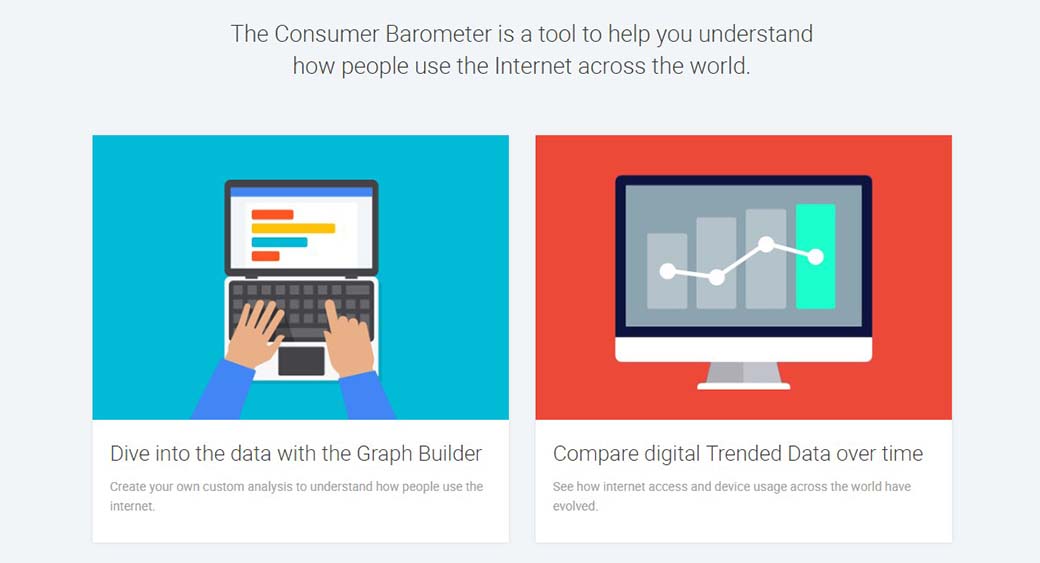
Consumer Barometer is one of the free Google tools that will help you understand people’s usage of the internet across the world. This Google toolbar has pre-defined tabs that let you access through Google’s consumer research and market which you can use as a basis to refine your business website. Consumer barometer is easy to navigate, and it has four tabs namely Graph Builder, Audience Stories, Trended Data, Graph Builder, and Curated Insights. All you need to know is that each tab has pre-defined sets of questions or findings that Google has worked on where you can suit what you are looking for to their data.
The Graph Builder
The Graph Builder features a Questions menu that allows you to select one of the 88 pre-defined questions from three categories. These three categories are The Online & Multiscreen World, The Smart Shopper, and The Smart Viewer. The first category gives you an understanding of when, how, and why people use the internet.
It has data on internet access and device usage. The second category, lets you explore the consumer research and purchase journey for some products, with the focus on key decision-making moments. The last category provides insight into the contexts and motivations of people watching online videos, which include where they are watching, which devices they use, and who they are with watching it.
Another feature of the Graph Builder is the Filters menu where you can explore responses of your target audience to each question. The menu lets you select multiple filters from four main categories; country, demographics, internet usage, and device usage. It enables you to choose one or more from over 56 countries all over Africa, the Americas, Asia Pacific, Europe, and the Middle East while also specifying respondent attributes by age, gender, income level, and parental status.
There are additional filters that can be used with the Smart Shopper, and the Smart Viewer categories and those are worth exploring. As it goes, the easiest way to familiarize it is to start using it. Once you get the hang of the Graph Builder’s Questions and Filters menu, you can walk through it and create your chart from the data it can provide you.
Audience Stories, Trended Data, and Curated Insights
Audience Stories pretty much tells about the type of people and brand advocates that have a pervasive and persuasive influence on purchase decisions. You can refer to this Google finding to refine what kind of target audiences your business website or blog would need or that you would like to attract.
Trended Data and Curated Insights, on the other hand, relies on the menu from the graph builders where it showcases the findings of the market research relevant to the pre-defined sets of questions and modified categories.
3. Test Site Speed with Speed Scorecard and Impact Calculator
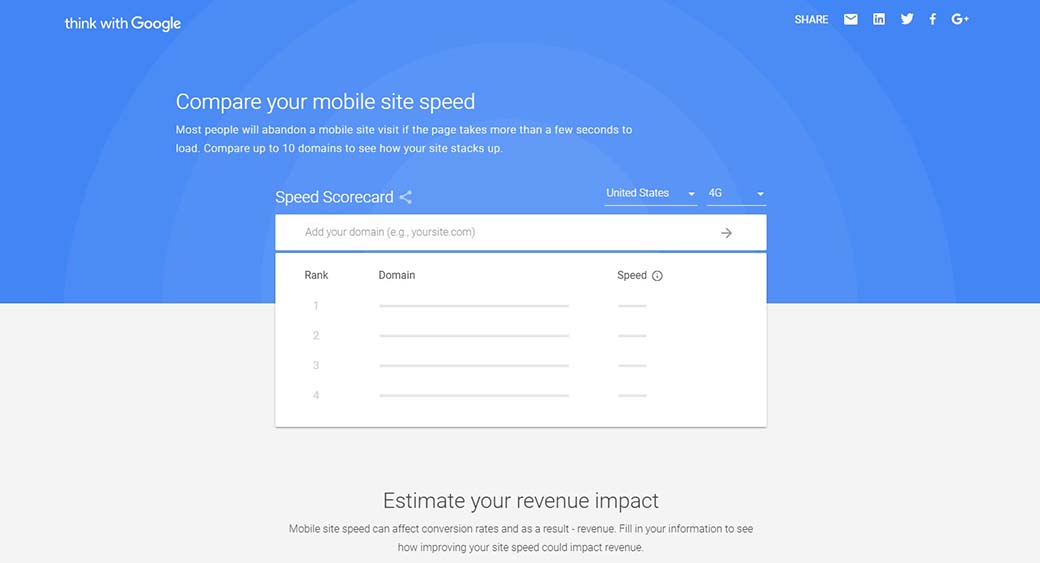
Speed Scorecard is Google’s Free Solution to Speed Report for your business. It is an easy-to-use tool that will allow you to compare your mobile site speed to that of the others. You can compare up to 10 domains and see how your website stacks up when it comes to speed.
Accordingly, the Speed Scorecard’s data is based on how real-world Chrome users experience the popular destinations on the web. The Google-recommended load time when it comes to mobile website speed is 5 seconds or less. This pertains to mobile devices with 3G connections at the very least.
How fast and far can you go?
It pays to improve your website speed since most people will likely abandon a page even out of a second of delay. Nobody wants to wait on an empty page for a long time and lose the thrill of looking up for quick answers or feedback on their searches. Websites that load faster perform better when it comes to user experience and retention, high conversions, engagement, and search ranking.
This Google toolbar introduced not only a way to measure your speed score but also tools to generate suggestions on how to make your page faster. Google’s Impact calculator lets you estimate your revenue impact, for instance. You will need to supply, however, your site speed using the Speed Scorecard as well the average order value, monthly mobile traffic, and mobile conversion rate- but the latter items can be found from other analytics platform or that of other Google SEO Tools such as AdWords or Google Analytics (360) that may not necessarily be free.
4. PageSpeed Insights and Test My Site
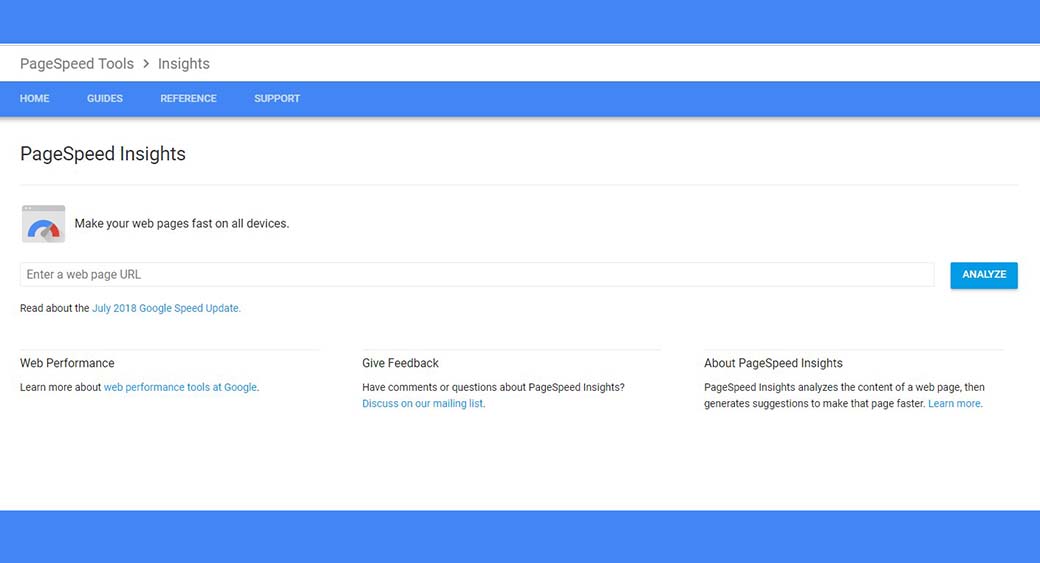
Another of the free Google tools that do the same job of analyzing the content of a web page is PageSpeed Insights. It provides reports on the real-world performance of a page for mobile and desktop devices then suggestions on how to improve the page. It calculates your website’s overall speed score by looking at categorized metrics (fast, slow, average) which are drawn from the actual performance data and incorporated data from Chrome User Experience Report.
After analyzing site speed, PageSpeed also generates suggestions to make that page load faster. It can evaluate how well a page can follow PageSpeed’s standardized performance best practices. Either from the time the user requested the page until the content is rendered by the browser as well as from the moment the pages have entirely loaded. The calculator then assumes scores ranging from good, medium, or low which should determine how well the page is optimized.
Perhaps, the latest tool addition to calculating your site speed is the product of the Grow with Google Project which is the Test My Site tool. It’s also an easy to navigate tool, and it does the same job as PageSpeed Insights where you only need to type your URL, and it will evaluate and scan your site. Once it is done scanning, it will show you results on its Loading Time on 3G and the estimated percentage of visitor loss due to the loading time. You may opt to download the free report, or you may also have the option to compare your website from other performers in the industry.
There are many ways and optimization tips that you can learn from these free Google tools to help your website deliver its optimum performance. While various factors affect your on-the-go website speed, Google posits that solely improving mobile speed doesn’t guarantee revenue increases. Nonetheless, a slow loading website definitely affects the traffic and ranking of a revenue-generating site.
5. Google Search Console
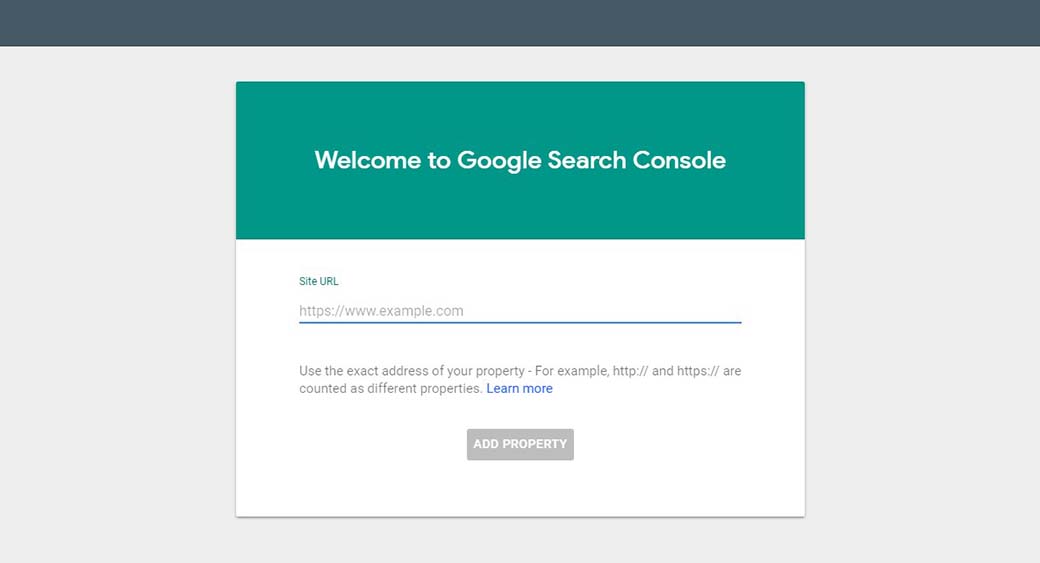
Google Search Console, previously known as the Google Webmaster Tools (GWT), is one of the free Google tools that lets you get an insight into your website and the people who visit it. You may use Google Search Console to know how many people are visiting your site, what usual devices are sued to visit your site, and how they are finding it. You may also be able to fix website errors and even link your Google Analytics with Google Search Console.
Setting up your Google Search Console like a Webmaster.
To start using Google Search Console, you will first need to add your website(s) and verify your ownership to those sites. Google is very particular when it comes to proving your ownership of the website owing to the fact that the tool would be providing detailed information and insights about your site through it.
Adding your website is a simple process where you enter the URL of your website and click the ‘Add Property’ button. Then, it will ask you to verify your site where you will choose from few different ways either by uploading MTML file, adding HTML Tag, syncing with Domain Name Provider, or using Google Tag Manager.
These options don’t need to be overwhelming, but they are the recommended and most secure ways to go through the verification process. Pick the ones that are easier for you to do and is the fastest to accomplish. All you need to do is provide what it asks, and it sure will give you instructions to serve as step-by-step guides on how to get going.
Knowing your Sections and Managing your Settings and Preferences
Once the verification process is through, you will then land on your Search Console Dashboard where you would see the ‘Current Status ‘of your website with the tabs Crawl Errors, Search Analytics, and Sitemaps. On the top of those tabs, you will be presented with the ‘New and Important’ section where Google will notify you with updates or issues regarding your site that you can look into.
The Craw Errors tab is basically where you get information on how Google have followed your links around your website. SEO specialists refer to it “Crawling” or following a path. Search Analytics tab, on the other hand, would either show you updates on search traffic and how your site appears, etc. Meanwhile, Sitemaps section is where you will see or add your sitemap if you have generated one. A sitemap is basically where you provide information about the pages and files you have on your site; it is preferably a way of organizing a website.
You may also take some time to manage your settings and preferences. Going to the setting icon where you can find the Search Console Preferences, you may opt to enable email notifications from Google so you can get updates of Google’s findings whenever they crawl your site. There is also the ‘Site Settings’ where you can choose your preferred domain and crawl rate- allowing or limiting Google to optimize your website.
Other Sections
Other sections that you will be exploring on the Search Console include the Search Appearance Section, Traffic section, Index Status section, and the Security Issues section. The first section which is the Search Appearance lets you control how your site is going to be displayed. It will give you an overview of how your title displays on the search engine and whether or not there are other errors, etc.
Second, the Traffic section will let you through the number of clicks, impressions, and compare both plus give you an overview of the average position of your site. Third, the Index Status sections are where you can learn how many pages that Google indexed on your site. Indexing, in simple terms, is the process of adding web pages into the Google search. And lastly, the Security Issues section is where you will find any security issues that Google has detected from your site. It is something that you would want to look up and deal with immediately.
6. Google My Business
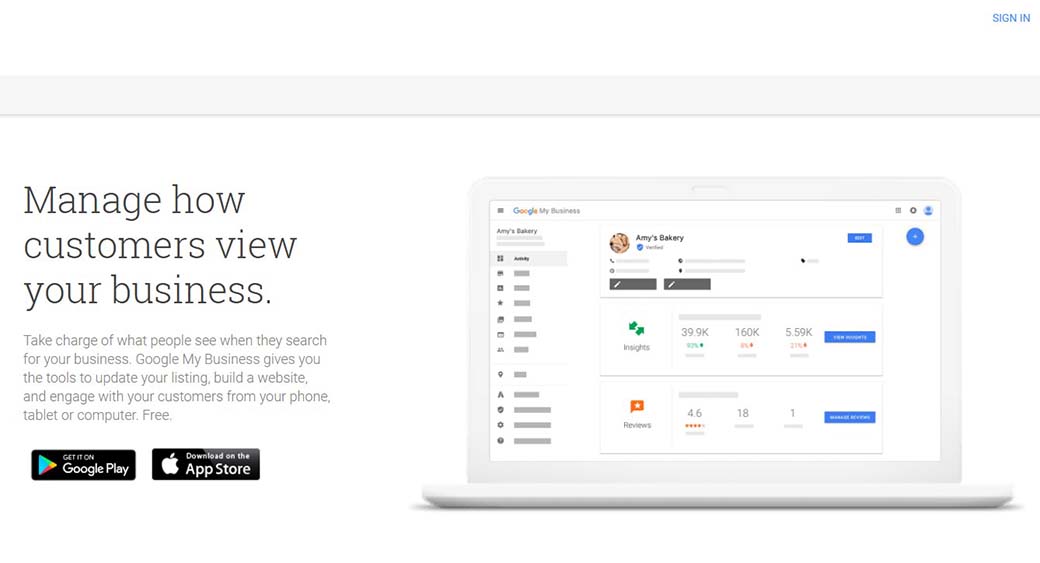
Google My Business is an ingenious way to put your website or business on the map. It is nonetheless one of the helpful Google SEO tools that are good for your business and anyone can use it because it’s free. It can boost your searchability online or on Google map which can help improve your local ranking on Google. Accordingly, people are likely to buy from a business whose online information customized to that of the user’s location.
Regardless of what kind of business you have- a service-oriented company, or home-based, all you need to do is list your details so you can appear on Google. You can also request to verify your business by following some verification options from Google and via other free Google tools.
Google My Business gives you the tools to update your listing, build a website as well as engage with your customers in whatever devices. You can manage how your customers can view your business. Whether you are updating a new address, business hours, or contact information, your Google My Business listing will also automatically update across Search and Maps.
Be on the Map
One of the perks of listing your Business information to Google is that your customers are likely to locate you on the Google maps. Being on Google map means more improvement to your local ranking on Google. The best SEO tools out the list of free Google tools would recommend that you improve your ranking by updating your listings and there’s no better place to start listing up than with the most popular search engine. It is important to note that Google determines local ranking by relevance, distance, and prominence.
For instance, you can be one of the suggested establishment or places on google suggestions when one looks up for a spot on your nearby location. To be searchable, however, you have to make sure that you have entered complete and updated data such as your business all-about, active contact numbers, exact address, and you may also include official office hours.
Free Website with Free Google Tools
Google My Business can help you create a free informative but straightforward website under 10 minutes. This is where you can respond to reviews of people who have been to your business. You can also draw in more customers by adding photos of your products or your menu items if you are a food place. Adding snapshots will help people enjoy and visualize your listings and can help shape the identity of your business.
7. Yield Passive Income through Google AdSense
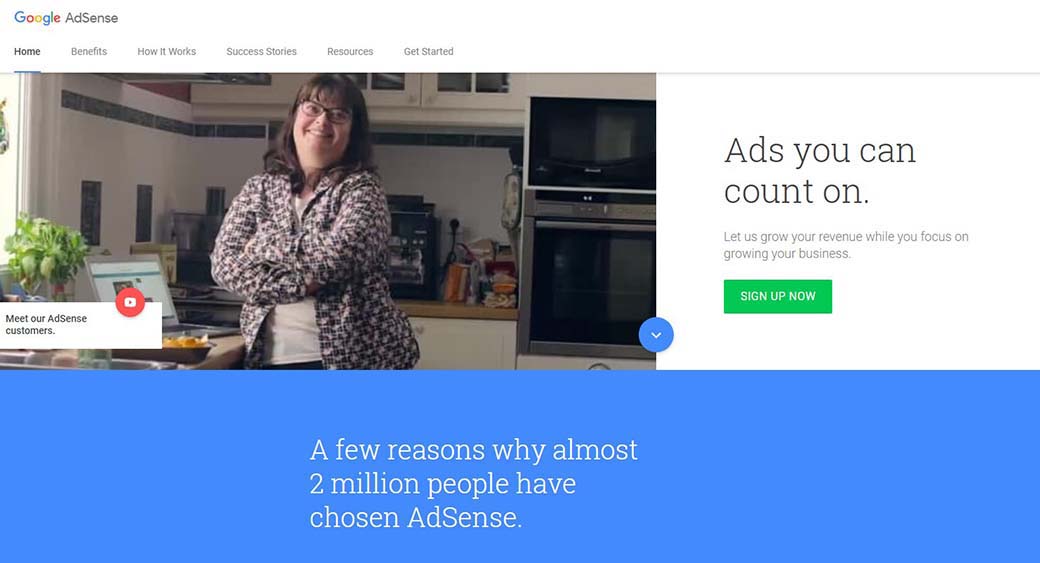
AdSense is one of the best free Google tools where you can sign up to monetize your business website. While you focus on growing your business, Google may also help you earn revenue on it by allowing Google to display ads on your site. AdSense works as a cost-per-click (CPC) advertising program that will enable publishers to insert a small amount of HTML on your website so ads can appear relevant to the content of your site.
Signing up for AdSense is free and easy, but it may take quite a while for you to start earning money through clicks and traffic on your website. It is also not advisable to rely on AdSense to get quick revenue or source of funding. Nonetheless, it will yield better pay overtime with you not doing much but just focusing on your website’s optimum function, etc.
8. Google Chrome
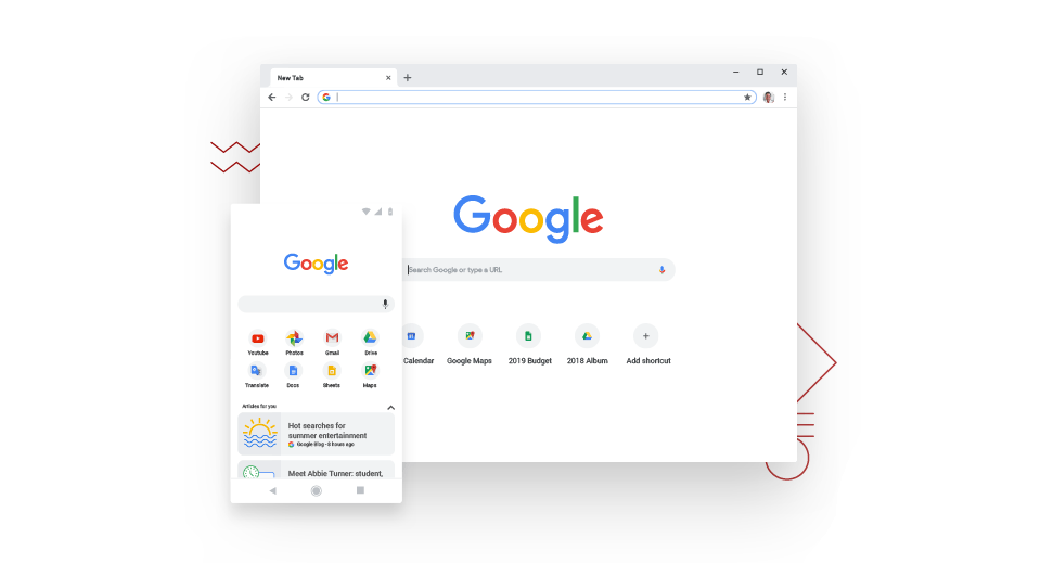
It is hard to pick and fit which free Google tools and apps works best to benefit your business website because they all have unique and beneficial functions. Most of these tools function just as the best SEO tools out there, but you might as well consider Google Chrome among the Google SEO tools you can visit. At best, Google Chrome is Google’s free internet browser officially released on December 11, 2008, and its features synchronize well with all of the above free Google tools.
Final Words
These free Google tools aren’t only modestly free; it is also a very excellent option and companion to make things happen for your business and website.

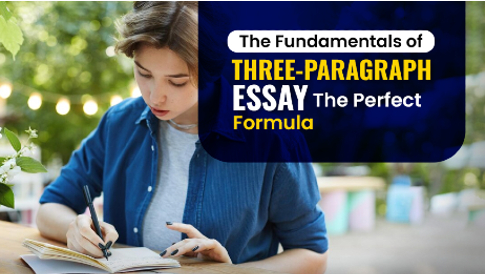
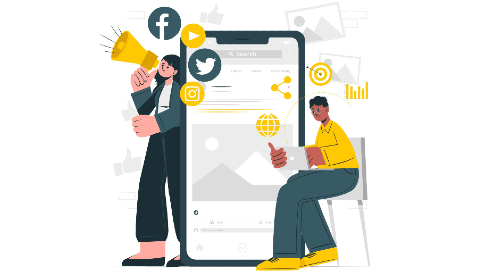
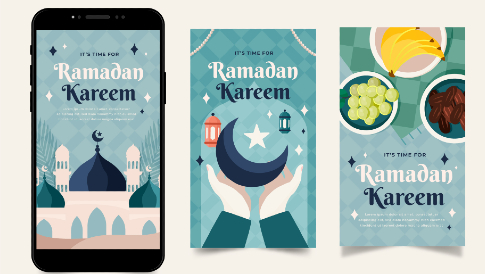
Leave a Reply