How To Create Killer Illustrations For Social Media Using Procreate?
Social media and other platforms are filled with quality illustrations, and the excellent part is that people appreciate illustration work now. And that’s why more people are getting into illustration and creative work. They are getting in touch with illustration experts to learn illustration from them. But do you think skill is the only thing you need to create killer illustrations for social media? The answer is no. “Great Skills + Exceptional Tool = Killer Illustrations.” You require skills and a great tool, and here we are going to discuss one such great tool, Procreate. Want to know how to create killer illustrations for social media using Procreate? Make sure to follow this post till the end.
About Procreate
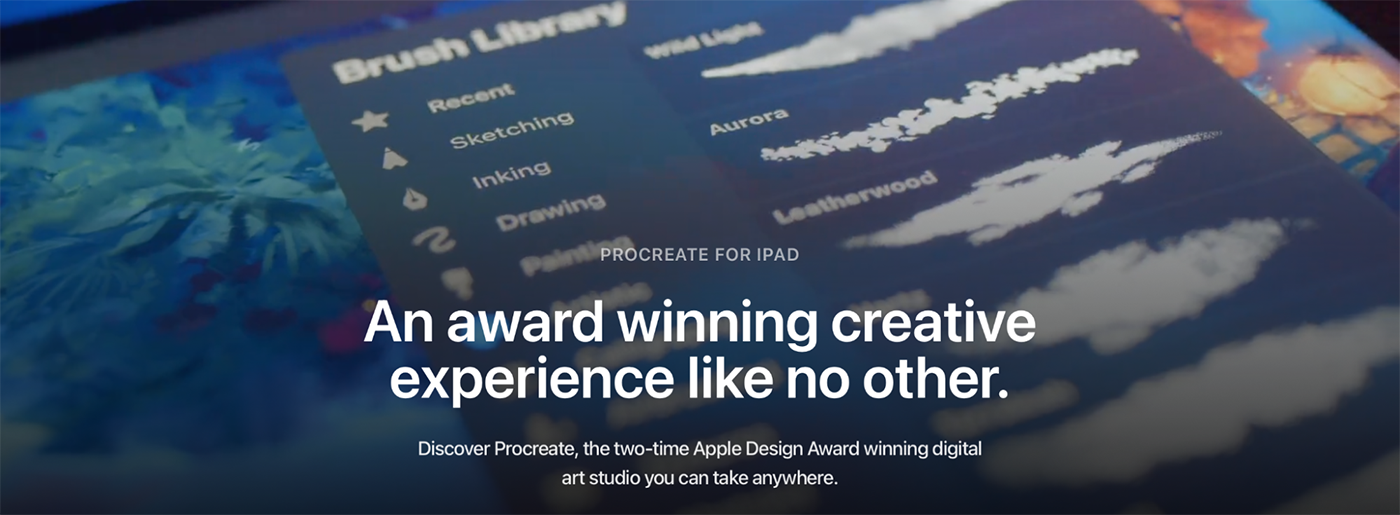
People love to paint and create illustrations, but the problem was that the applications or methods to develop artwork and illustrations were not that optimized. Hence those applications could not offer an exceptional user experience to their customers.
That’s where the idea of developing Procreate came from. If we discuss it more, Procreate is a painting and illustration creating an app precisely optimized for mobile phones. With the help of this, you can create paintings and illustrations anywhere, any time. Just imagine you are traveling, and you get an illustration idea; with the help of Procreate, you won’t have to think about any external factors and can start creating the illustration within no time.
Quick fact: Procreate is designed for iOS. Hence you would need an iPad and an Apple Pencil to create illustrations with this app. Our workflow plays a crucial role when working in such a creative sector. And with Procreate, you would get a great workflow because the developers have made the UI that way. This section will discuss why Procreate is the best illustration creation app for social media and how to create killer illustrations.
How To Create Killer Illustrations For Social Media Using Procreate?
Procreate comes with plenty of USPs, from its extraordinary workflow to in-built features that help you create unique illustrations. Procreate is powered with in-build digital brushes that enable an artist to draw on their iPad, just like traditional artists use physical brushes. Sometimes you may want to explore more options and add more brushes from places like Brush Galaxy, which provides many of them in many categories like procreate pixel brushes or procreate stamps. Let us discuss those essential features that help us create killer illustrations for social media using Procreate.
Integrations
Assume you started your illustration workflow in another app or platform and now want to move forward with Procreate. What will you do? Well, you won’t have to think much while dealing with Procreate. Because in this app, you get a full import and export files to feature with the help of which you can easily move files from one place to another. Not just that, you can integrate Procreate with your previous workflow platform to work on your previous creatives. You also get support to export your illustration file as a layered PSD file, which makes it easier for us to export our illustration to a PC and edit it in photoshop and other such tools.
Procreate Brushes
The app will notice a separate section for brushes to create the outline, fill colors, and more. After clicking on the brush section, you will see options like brushes for watercolor, procreate stamp brushes, and many more. All these brushes are used under various circumstances; if you want to give a real-life look to your illustrations, then you can move forward with procreate brushes for watercolor. Right after completion of your illustration, you can use procreate stamp brushes to add your watermark.
You can add anything to your procreate stamp brush, such as your name, signature, company logo, etc. With the help of this stamp brush, you won’t have to disturb your complete illustration to add a watermark. Each brush comes with 52 editable settings, although if you are new to it, you will need some time to understand how these things work.
User Experience
We have already discussed the outstanding UI of Procreate; let’s talk a bit more about it. The team has developed the UI to get optimized feedback every time you use this application. It also enhances the overall speed of creating your illustration in less time. You get features like an undo button with which you can fix minor to significant errors efficiently. For every type of stroke and line, you get a specific feature; no matter how bad your strokes or lines are, you will be able to get perfect outcomes.
And this has only been possible because of the AI-based system on which Procreate is developed.
In-built Time Lapse
Let’s talk about one of the most demanded features by illustrators: time-lapse recording within the app. Almost every illustrator wants to showcase their skills online, and in most cases, they create a time-lapse video.
But other illustrations and drawing applications do not offer an in-built time-lapse feature. Hence they have to use a third-party application for that. Although there is no harm in using 3rd party apps, sometimes they show adverse outcomes. To eliminate such issues, The Procreate team integrated an in-built time-lapse feature. You can create high-resolution time-lapse videos of your illustration and sketch creation process. At last, you can directly export that video to any video editor to add music, and it’s good to go on your Instagram.
Quick Tips To Use Procreate
We have discussed everything about Procreate and its features that help us create killer illustrations. In this section, we will talk about some quick tips for using Procreate to enhance your illustration quality and boost speed.
- Procreate is an entirely new platform, and there are several features that you must not be aware of. Hence in this situation, we suggest you get a free course around Procreate, with the help of which you can learn the in and out of this platform.
Although the AI will tell you about all the features whenever you get started, if you still think you need to know more, then free courses on Procreate are available on the internet; you can opt for one.
- Within the app, you get a short line feature, with the help of which you can get straight and continuous lines. This feature can also help if you create any close shapes.
- If you cannot stay organized while creating your illustrations, then the layers feature is something that you will fall in love with. When creating a 3D effect, use the layers feature; it keeps your overall creativity neat and clean.
Within the layers feature, there’s a sub-section named Blend. With the help of the blend option, you can add more than one different type of layer to your creativity and make it better.
- To add designs to your layers, you get a clipping feature in Procreate, which is extremely easy to use; you can ultimately use it in a drag-and-drop way.
- Plenty of brushes are offered; you get brushes for watercolor, procreate stamp brushes, and more to add various textures and watermarks to your creatives.
Illustrations For Social Media – Conclusion
Procreate brings a lot of new features and opportunities to all illustrators; you can create unique illustrations with this single tool. This post discussed creating killer illustrations for social media using Procreate.
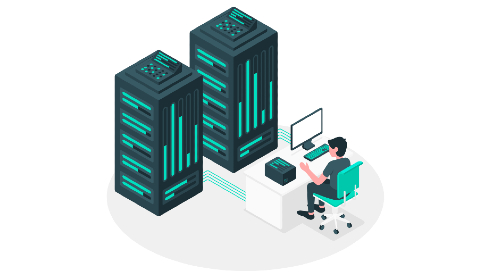
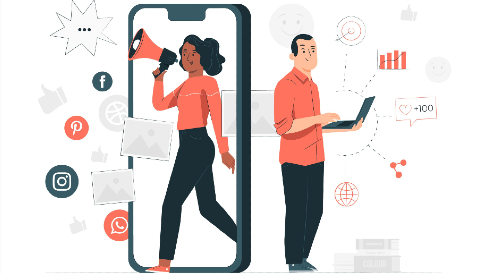

Leave a Reply