8 Ground-Breaking Tips for Better Presentation Slide Design
Presentations have a poor reputation, primarily because the individuals who create them don’t know what they’re doing. This is not their fault. Many presentation creators are not graphic designers. They work as sales representatives, marketing assistants, department supervisors, and so on. However, just because you are not an experienced designer does not exclude you from creating outstanding presentations. All you have to do is discover the secrets of PowerPoint slide design. If you want a comprehensive solution, then you must check out these fantastic sets of free PowerPoint templates!
This blog will reveal eight quick ideas for improving your presentation slide design. Once you’ve put them into practice, you’ll be able to engage your audience and make the most of every presentation you create. Let’s get started!
1. Keep Your Presentation Slide Design Simple
When it comes to presentation design, the more you keep it simple, the better. Here are a few suggestions for how you can enhance your presentations by simplifying them:
- The quantity of text you use in your slides is essential. If you use too much, your presentations will get cluttered, making it harder for your audience to remember information. To achieve this, follow the 6X6 rule, which advocates restricting each slide to a maximum of six lines of text and each line of text to a maximum of six words.
- Your presentation slides should complement, not detract, your audience from your presentation. Full sentences require your audience to read, preventing them from completely listening to the presenter. Instead, use bullet points. This allows you to present crucial information in a concise and non-distracting manner.
- Maintain a simple color palette. Excessively bright colors will cause eye strain. Use light and dark tones that complement one another.
2. Consider Using Presentation Templates For a Better Layout
For whom are you creating your presentation? Consider how these people read. People in most Western cultures, for example, read from left to right, top to bottom. Knowing this, you can make use of the arrangement of your slides. Make sure your title appears towards the top left corner of the slide, where western readers would naturally begin reading. The supporting content appears immediately underneath the headline, followed by a CTA. Everything happens naturally.
Take note of how the background picture comes to a point, drawing your attention to the critical statistic on the right side of the PowerPoint presentation. This component of the presentation template design might be challenging to grasp. You don’t have to, thankfully!
Select professional slide design templates with eye-catching layouts. Then enter the content from your presentation into the template in the proper locations.
3. Use Contrast Colors for Presentation Slide Design
In our earlier section, we specified the need to maintain a low-key color scheme in your presentations. Another piece of color advice is to utilize contrasting colors. Using bright font on a dark backdrop, for example, can make it simpler for your audience to read and comprehend the information you give to them. But what if your background picture has a lot of fluctuations, making it impossible to read portions of your text?
In these cases, you have two choices:
- You can avoid this problem by using a more consistent background picture. This ensures that your text is always readable.
- Keep your favorite background picture. However, to make your content easier to read, include a little colored bar behind it.
4. Leverage The Powers of Visual Aids
Images, GIFs, and other graphics will make your presentation more visually appealing. They will also keep your readers interested and help them grasp your content better. In other words, aesthetic components are unquestionably vital in presentation design!
The key is to choose the appropriate graphics. Listed below are specific tips to help you get started.
Play On Emotions
Assume you’re preparing a presentation about the value of collaboration. What is your initial thought on a slide? Perhaps a picture of professionals working in an office environment. It’s simple to choose the most literal picture. However, you’ll probably get greater results if you indirectly choose an image that links to your issue while still appealing to your audience’s emotions.
Eliminate Distractions
We urge you to be creative with your presentation design and use photos that motivate you. However, don’t be too inventive with your images that they become distracting. The visuals you choose must make sense within the context of your presentation. You definitely shouldn’t include a nice dog picture in your technology-related presentations. Find a good medium between inspiration and relatability.
5. Don’t Forget To The Resolution of Each Image
What format will your presentation take? Your response will decide the resolution of your picture files. Here are some pointers that you must check out:
- If your presentation is only seen online, choose “On-Screen.”
- In case the presentation will be printed, and quality is essential, choose the “Print” option.
- If your presentation is watched on a giant projector screen, choose the “HD” option.
Click “File” in PowerPoint to alter the resolution of your slides. Then click “Compress Slides” and choose the appropriate option for your one-of-a-kind presentation.
6. Experiment With Fonts in Presentation Slide Design
Everyone is used to the common stock typefaces. We’re talking about fonts like Times New Roman, Arial, Calibri, and Helvetica. But, if you want your presentation to stand out, don’t be intimidated to go beyond the box.
However, you don’t want it to be improper. Futura is a typeface that regularly contributes to presentations. Futura, developed by Paul Renner in 1927, mixes classicism and modernism, making it a great font style for professional usage.
7. Use Icons Instead of Bullet Points
Consider using icons instead of bullet points if you want to try something new while providing your summaries or points. This is a terrific way to add a personal touch to your presentations. Instead of a square or circle, for example, you can use a tick or a thumbs up. This is a valuable technique for breaking up the monotony of usual presentations.
8. Cut the Use of Animations
Animations transport everyone back to the days of PowerPoint. Few people want them, and even fewer enjoy them. This is because they divert attention away from your main message. In addition to being an unnecessary distraction, the majority of people employ animations to disclose a large amount of content on the same slide. This clearly indicates that the presentation is excessively crowded, and you should consider separating it into two slides or concentrating on the content.
Presentation Slide Design – Wrapping It Up
There’s no denying that the design of the presentation slides is critical. Fortunately, creating well-designed presentations isn’t rocket science. You will be able to create successful PowerPoint presentations if you follow the eight guidelines mentioned in this blog.
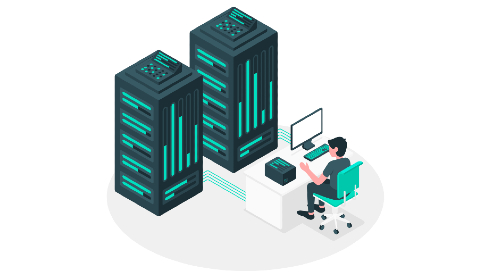
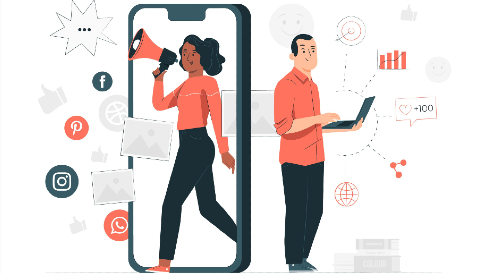

Leave a Reply