Mastering Progressive Web App (PWA) Testing with Microsoft Edge Online
Progressive web apps use web technology to offer mobile app-like experiences. Testing ensures they work across devices and operating systems. This blog will show you how to test PWAs effectively using Microsoft Edge Online.
PWAs merge the best web pages and applications to enhance performance and a smooth experience. They function on any browser and can be effortlessly installed on users’ devices.
In this blog, let us explore the essential steps and tools required to test PWAs using Microsoft Edge Online. This blog will equip you with the knowledge to create quality PWAs that meet user expectations from setting up your testing environment to optimizing performance and ensuring security.
Progressive Web Apps Overview
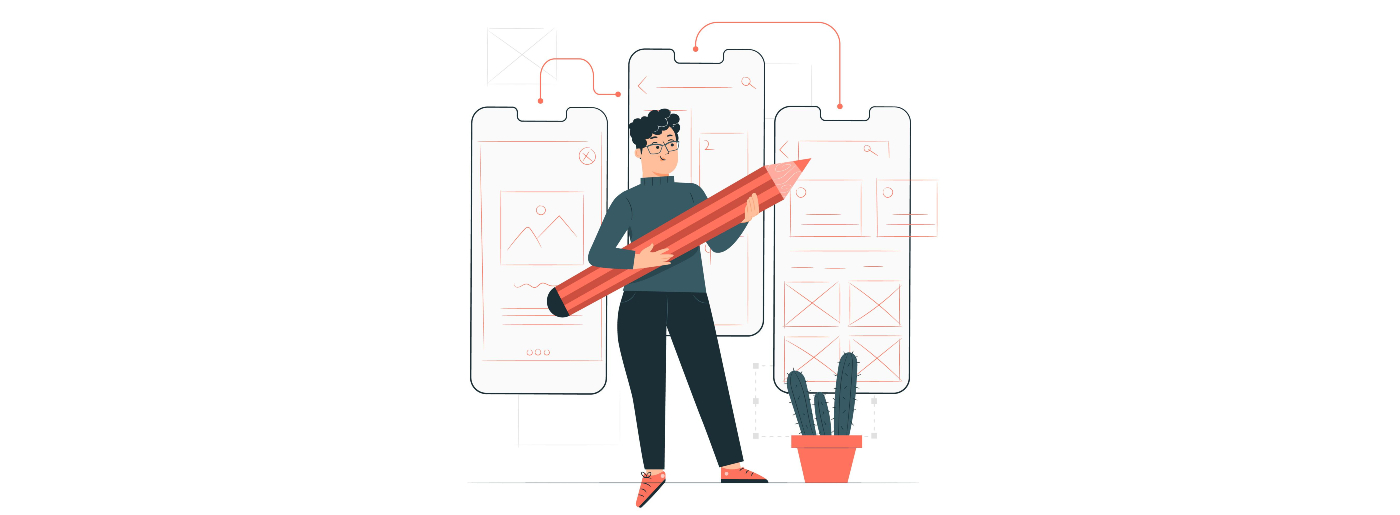
These web apps offer an experience like native mobile apps. They use modern web features for fast loading, and offline use, and can be installed directly on devices without an app store. PWAs work on any browser that supports them. This makes them compatible across platforms.
They are developed with HTML, CSS, and JavaScript. They use service workers to enable features to ensure the web application functions consistently even when the network is slow.
Comprehensive Guide to Testing PWAs with Microsoft Edge
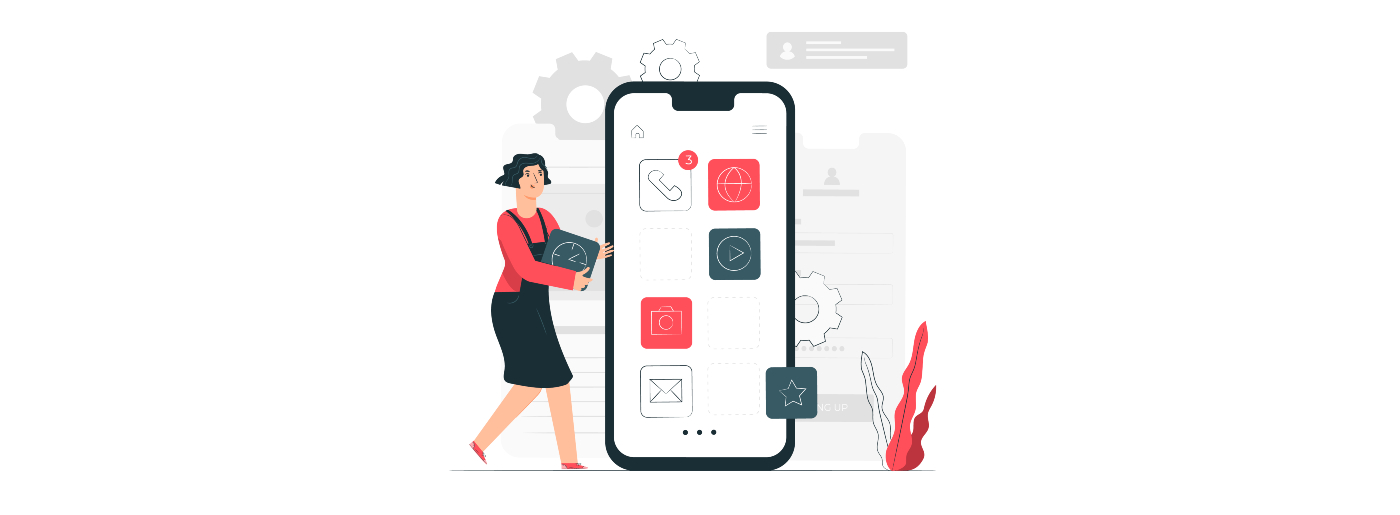
Here are the structured approaches to thoroughly test Progressive Web Apps using Microsoft Edge Online.
Environment Setup
With these steps, prepare your development environment for testing Progressive Web Apps using Microsoft Edge Online.
Install Microsoft Edge
Start by downloading and installing Microsoft Edge Online on your preferred operating system. Visit the official Microsoft Edge website, select your operating system, and follow the installation instructions provided.
Familiarize yourself with Developer Tools
Once installed, open Microsoft Edge Online and access Developer Tools by pressing F12 or right-clicking on a webpage and selecting “Inspect”. Developer Tools offers a suite of features essential for testing PWAs including element inspection, network monitoring, performance analysis, and more.
Microsoft Edge offers useful tools for debugging and optimizing Progressive Web Apps. Learning about these tools is important to ensure that your web applications work well and are optimized for users.
PWA Testing Requirements
Ensure your Progressive Web App meets user expectations with comprehensive testing in these key areas.
Offline Functionality
Test your PWA’s offline capabilities using Developer Tools. In the Network tab, simulate offline mode to verify that your PWA can function without an internet connection.
Responsive Design
Utilize the device toolbar in Developer Tools to test how well your web app covers different devices and displays. Ensure your app looks good on various screen resolutions and when the screen is turned sideways.
Push Notifications
Test push notifications in your PWA using the Application tab in Developer Tools. Verify that notifications are sent and received correctly and that the Service Worker handles push events as expected.
Thorough testing of these key areas ensures your Progressive Web App delivers a consistent user experience across different devices and network conditions.
Running Tests
Conduct manual and automated tests to ensure your Progressive Web App performs reliably across different browsers and devices.
Manual Testing
Interact with your PWA as a user would. Use Developer Tools to debug JavaScript, monitor network requests, and inspect elements in real time.
Automated Testing
Automate browser interactions with tools like Selenium WebDriver. Write scripts to conduct repetitive tests and ensure consistent functionality across different browser versions. Performing manual and automated tests is crucial to verify that your PWA functions correctly.
Performance Testing
Evaluate and optimize your Progressive Web App for performance and accessibility using Microsoft Edge Online.
Lighthouse Audit
Conduct a Lighthouse audit in Microsoft Edge Online to evaluate your PWA’s performance, accessibility, best practices, and SEO. Use Lighthouse reports to identify areas for improvement.
Network Conditions
Test your PWA under various network conditions using Developer Tools. Emulate different connection speeds and monitor how your app performs in low-bandwidth situations.
Conducting thorough performance tests ensures your PWA loads quickly and performs well under different circumstances to provide a smooth user experience.
Security Testing 
Ensure the security of your Progressive Web App) by implementing HTTPS and Content Security Policy and conducting thorough security testing.
HTTPS and Content Security Policy
Use HTTPS to keep the data in your web application secure and prevent users from modifying the information sent in the web application. Include a content security policy that will help prevent various cross-site scripts and trusts from injecting malicious code.
Use Developer Tools in Microsoft Edge Online to monitor and debug HTTPS and CSP settings. Ensure that your PWA is configured to enforce HTTPS and the correct CSP directives without compromising functionality.
Edge-Specific Testing
Test your Progressive Web App for compatibility and performance differences between Microsoft EdgeHTML and Chromium-based versions of Microsoft Edge.
EdgeHTML vs. Chromium
Microsoft Edge has replaced the EdgeHTML engine with Chromium. Test your PWA on both versions to ensure compatibility and optimal performance across different browser engines. Use Developer Tools in Microsoft Edge Online to compare rendering, performance metrics, and behavior differences.
Address any issues specific to EdgeHTML or Chromium to ensure your PWA functions reliably on all versions of Microsoft Edge. This testing is essential to reach various users and maintain consistency in user experience.
Debugging
Effectively debug and troubleshoot issues in your Progressive Web App using Microsoft Edge Online’s Developer Tools.
Console Errors
Use the Console tab in Developer Tools to debug JavaScript errors and log messages. Console errors provide insights into runtime issues and help identify bugs affecting your PWA’s functionality.
Debugging Tools
Explore the various debugging tools in Microsoft Edge Online such as the Elements, Network, and Performance tabs. These tools allow you to inspect and debug network requests, analyze performance issues, and diagnose issues with service workers and caching.
Effective debugging ensures your PWA works smoothly across different browsers and devices to deliver a reliable user experience.
Performance Optimization
Make your web application faster by using good caching strategies and optimizing your JavaScript code.
Caching Strategies
Improve your PWA’s loading speed and offline capabilities by implementing caching strategies using Service Workers. Cache essential resources to reduce server requests and enhance user experience.
JavaScript Optimization
Optimize your PWA’s JavaScript code to improve responsiveness and efficiency. Minimize and bundle JavaScript files, remove unused code, and optimize algorithms to reduce load times and improve overall performance.
Using caching strategies and optimizing JavaScript is important for making a PWA fast and reliable to meet user expectations.
Utilizing Cloud Testing Platforms
Cloud platforms provide a scalable solution to test your Progressive Web App across various devices, browsers, and operating systems without extensive local infrastructure.
These platforms offer virtual environments where you can simulate real-world conditions and user interactions, ensuring your PWA performs consistently across different setups. Developers can test for compatibility issues and performance under different network conditions by using cloud testing platforms to enhance the overall quality of their PWAs.
These platforms are beneficial to test across various configurations quickly and efficiently. They improve the testing process to focus more on building and optimizing the PWAs.
Perform online tests on the latest Microsoft Edge browsers to ensure your website’s cross-browser compatibility. Utilize LambdaTest, an AI-powered test execution platform, to optimize testing speed. LambdaTest is the fastest and most efficient cross browser testing platform, allowing you to evaluate browser compatibility across an extensive range of over 3000 browsers, operating systems, and combinations.
You can also evaluate your web applications behind the firewall or staging server for cross-browser compatibility on various versions of Microsoft Edge browsers. By establishing a connection with LambdaTest Tunnel, you can ensure seamless performance of your web app across all Edge versions on various devices and operating systems once it goes live.
LambdaTest WordPress plugin
The LambdaTest WordPress plugin proves invaluable for capturing full-page screenshots of posts and pages across different versions of Microsoft Edge browsers directly from WordPress admin panels. These screenshots expedite cross-browser compatibility testing of web pages and websites hosted on WordPress.
Conduct testing on the latest browser versions of Microsoft Edge directly from your Mac machine, eliminating the need for a separate Mac machine for Edge testing. Test on the cloud without setting up in-house infrastructure or virtualization.
During cross-browser testing on Microsoft Edge browsers using LambdaTest, debug your bugs in real-time testing on Edge browsers with tools like Firebug. This can be done while testing your locally hosted web application across all Edge browser versions.
Accessibility Testing
Check your website is accessible to all users by conducting thorough accessibility testing.
Lighthouse Accessibility Audit
Conduct a Lighthouse accessibility audit in Microsoft Edge Online to evaluate your PWA’s accessibility features. Lighthouse provides a comprehensive report that includes suggestions for improving accessibility such as adding alternative text for images to ensure keyboard navigation and semantic HTML structure.
Accessibility Tools
Use Developer Tools in Microsoft Edge Online to manually test your PWA’s accessibility features. Inspect ARIA attributes, check color contrast, and simulate screen readers to ensure your PWA is accessible to users with disabilities
Documentation and Reporting
Effectively document your tests and report bugs to ensure thorough testing and continuous improvement of your Progressive Web App.
Test Documentation
Document your testing process, including test plans, test cases, and test results. Clear and detailed test documentation helps maintain consistency in testing procedures and facilitates future updates and optimizations.
Bug Reporting
When you find bugs while testing use a bug-tracking system to report them. Give clear descriptions, steps to recreate the issue, screenshots, and logs. This helps developers understand and fix the issues quickly. Good bug reporting ensures that problems are fixed correctly.
User Acceptance Testing
Conduct user acceptance testing to ensure your Progressive Web App meets user requirements and performs as expected in real-world scenarios:
User Scenarios
Define user scenarios that cover typical use cases for your PWA. Ensure that users can complete tasks smoothly and without encountering significant issues. Test these scenarios across different devices and browsers to verify consistent functionality and user experience.
Feedback Collection
Gather feedback from real users during the testing phase. Utilize surveys to gather insights on user experiences and identify areas for improvement. Analyze this feedback to prioritize and address issues that impact usability, performance, or functionality. This iterative process helps refine your PWA and ensures it meets user expectations before deployment.
Conclusion
In conclusion, this blog has equipped you with the essential methods and tools to test Progressive Web Apps using Microsoft Edge Online effectively. PWAs combine the best features of web and mobile apps to offer better performance and smooth user experiences across different platforms and devices.
Following the structured approaches, from setting up your testing environment and conducting thorough testing in key areas to optimizing performance and debugging issues, you can ensure your PWAs meet user expectations.
Utilizing Microsoft Edge Online’s Developer Tools to conduct Lighthouse audits, and using cloud testing platforms enable you to create high-quality PWAs that load quickly, perform well under various conditions, and are secure and accessible to all users.
Continuous testing and getting feedback from users are essential to maintain and enhance the quality of your PWAs over time. This ensures they provide a dependable and enjoyable user experience.

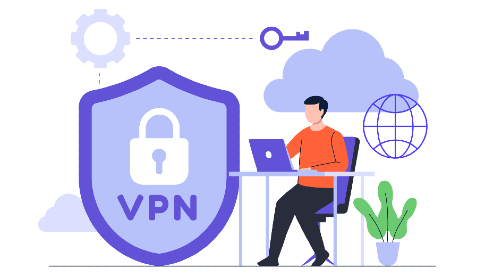
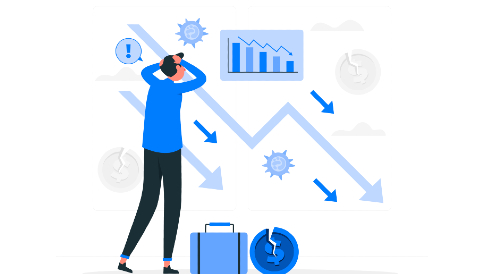
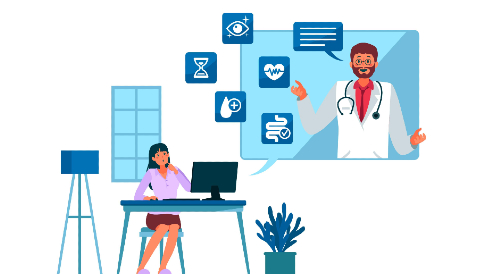
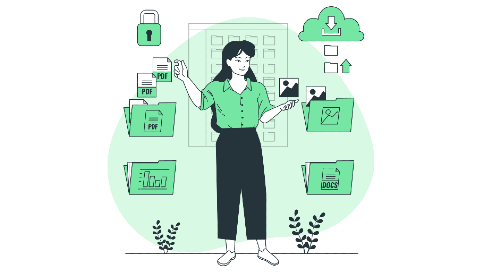
Leave a Reply