How To Set Up HTTPS: Setting up SSL on Your Website
HTTPS is an essential aspect of every website because users always look for security when they provide their confidential details on your platform. Browsers such as Chrome and Firefox especially mark non-secure on those sites that offer web pages without HTTPS. It is an SEO ranking factor, and it provides excellent safety for the user. Therefore, you need to know how to set up HTTPS.
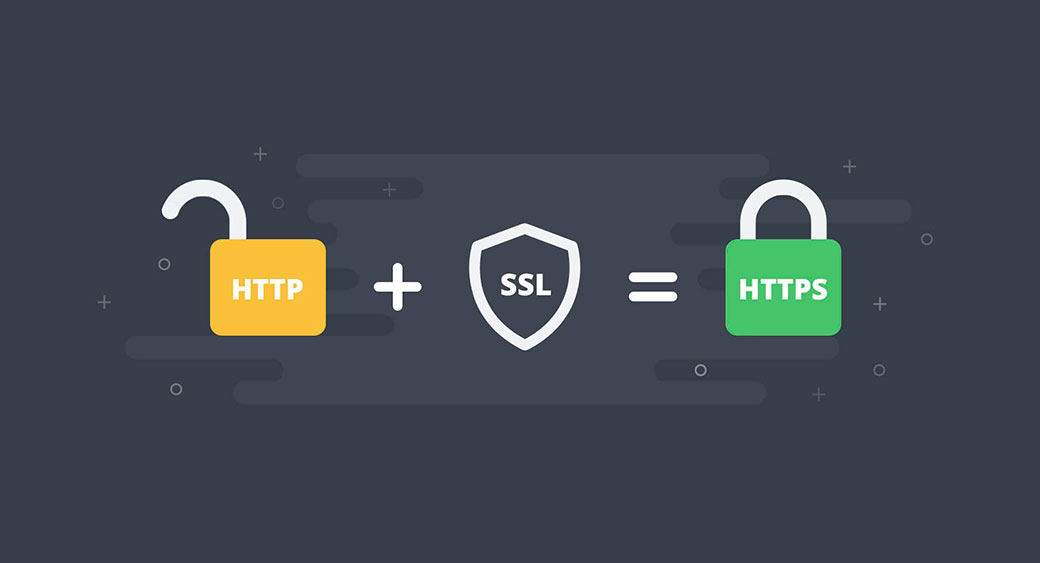
As a website manager, when you receive any sensitive details on your website, then it is essential to secure these details from third party interference such as hackers. Hence, you can achieve this security by enabling HTTPS, and it is also known as SSL (secure socket layers). It automatically encrypts any information progressing to and from your server. It blocks hackers from getting your visitors’ sensitive information as it passes through the internet.
- Host with an IP address
- Purchase a certificate
- Initiate the certificate
- Install the certificate
- Update your site for using HTTPS
In this article, we will explain how to set up HTTPS with every stage of the setup. Your work should be smooth and primarily if your hosting provider also supplies HTTPS certificates, then you will be able to perform everything from your control panel efficiently.
Benefits of HTTPS Protocol
The most beneficial factor of SSL is that it is simple to discover how to set up HTTPS, and after successful installation, you have to turn your users on the route to use HTTPS rather than HTTP. In case you attempt to access the website by putting HTTPS:// in front of the URLs then you will get an error because SSL certificate is not installed. You can install the SSL Certificate by five simple steps, and they are:
SSL Provides Authentication
Data encryption helps you to prevent a violation by offering a second layer of protection. SSL certificate assures that the information is sent to the accurate server SSL is becoming a go-to protocol for the VPN software lagging lightly behind PPTP and L2TP. Recently a privacy report from Canada explained the variation in SSL/TLS VPN encryption, so SSL is little for Secure Socket Layer” and is usually used on various eCommerce websites for securing the connection.
SSL Promotes Your Place in the SERPs
As a website owner, you don’t need to think of things such as search engine page rank (SERP) in connection with the tech detail. Still, Google’s commitment to providing a safe and quality surfing experience means they consider everything in evaluating and ranking a website.
SSL Certified Website Builds Trust
If you are a website user, then you surely want complete security regarding your details. Therefore certifying the website can build authenticity and trust of the user/ audience/ visitors.
SSL Improves Website Speed
It is a significant element of an SSL certificate because it helps to connect immediately. The certification helps to load the website faster because now the browser has no work for the security check, so it loads the site more quickly. Keep on reading the guide and discover how to set up HTTPS with ease.
SSL Improves User Experience
A significant aspect of SEO as well as lead generation/conversion is user experience (UX). Through news regarding data breaks and leaks, consumers are always hesitant about conducting business online. The question that their health insurance information or credit card will be taken and used against them. Hence, SSL helps to clarify the user’s mind and improve their experience.
How to Set Up HTTPS?
So, let’s see do this easily in brief and understand every aspect so that you can set up HTTPS on your website easily. The installation of an SSL certificate is performed via a hosting company that administers services for the particular domain. However, you can also choose to install an SSL certificate by yourself. The process can be different for every server, so the process will be like this:
1. Get a CSR by Hosting Provider
The Certificate Signing Request is a piece of encoded text which should be passed to the Certificate Authority at the time of applying for an SSL certificate.
2. How To Set Up HTTPS and Obtain a Private Key
The certificate authority will use a CSR for creating your SSL certificate, and it does not require a private key. You have to store your private key confidential. The certificate generated with a specific CSR will mainly work with that private key. Therefore in case, you forget the private key, then the certificate will not work.
3. Purchase SSL Certificate Through CSR and Private Key
You will receive your SSL certificate in your email.
4. Install an SSL Certificate for Your Specific Domain Name
Note: It is essential to have a specific IP address for an SSL certificate that means additional charges will be applied by the hosting provider for obtaining a specific IP address.
Quick Guide on How To Set Up HTTPS
- First, you have to go on SSL/TLS Manager in your Cpanel:
- Create a Private Key for your website’s domain and for example domain: web-bundles.com.
- Make a CSR through the Private Key, which is created in the previous step. If the Cert should be applied to subdomains, then you have to list them in other corresponding fields too.
You will get your CSR after the successful process, and your CSR will look like this: 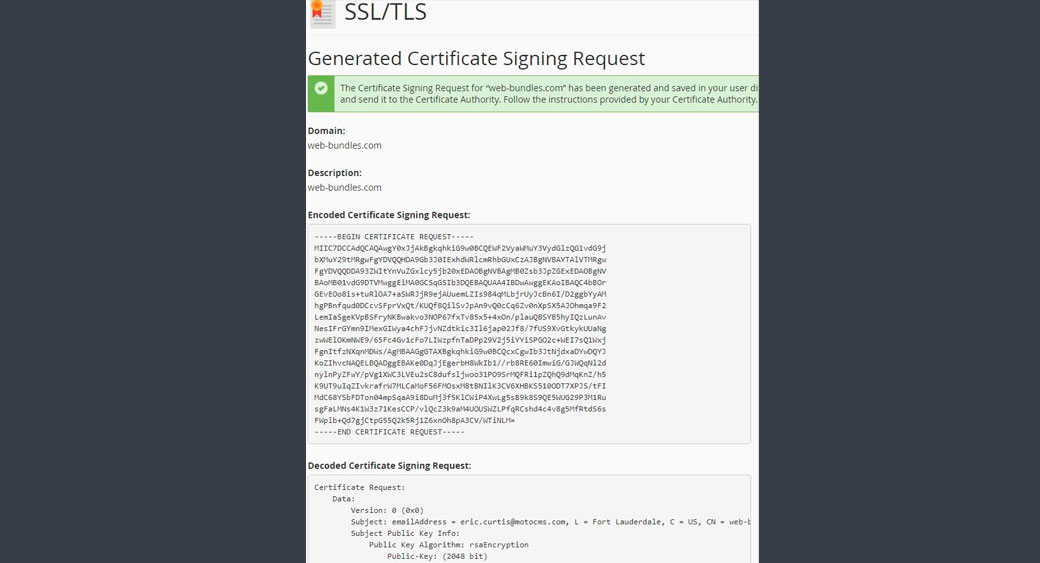
- Now, you can purchase an SSL certificate through the generated CSR. For example, we are purchasing certificates through Comodo. It will request you for CSR (you have to paste it in the corresponding form field) server type and billing information.
NOTE: In case you are not sure about the type of the server, then simply continue with the “Other” option because it is a universal type of cert. 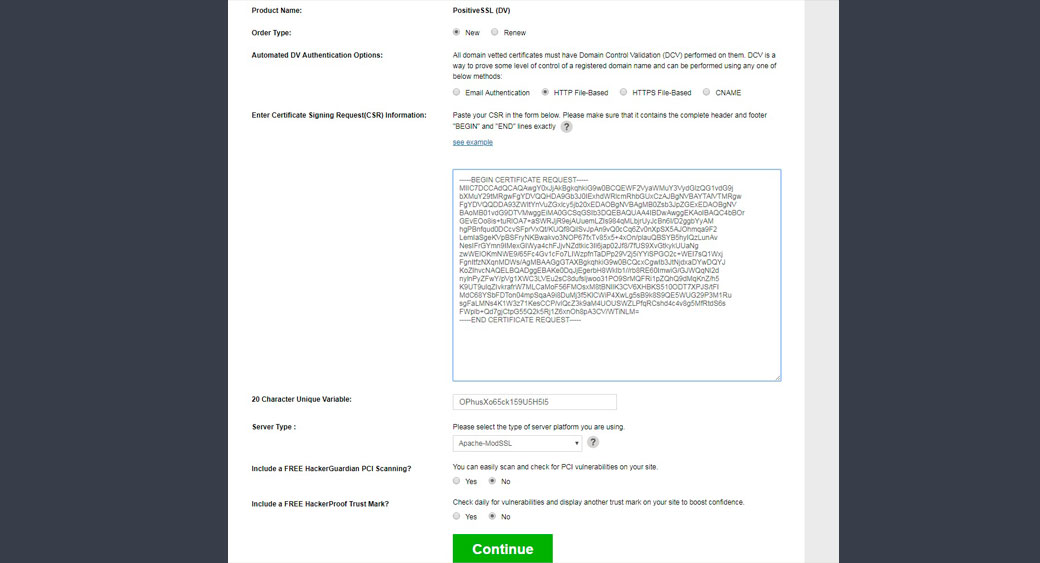
- In the next step of the guide on how to set up HTTPS, please provide the information regarding the domain owner and official email.
- After filling and purchasing the cert, you will receive a confirmation notification/message. You will receive a confirmation email after the successful processing of the order.
- You will receive a confirmation email like this:
Just follow the steps in the email, and you will get a confirmation message: 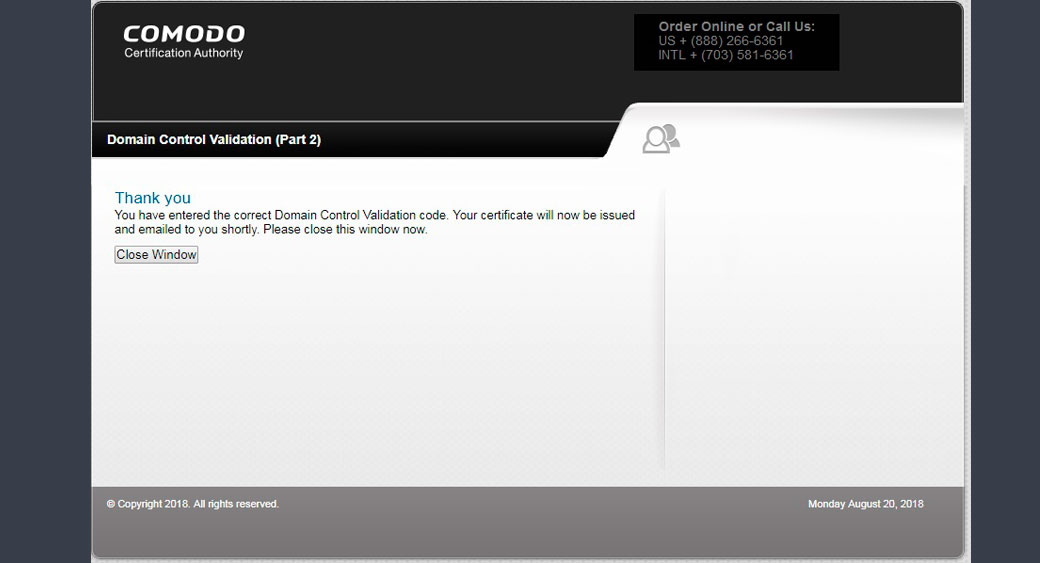
You will receive the SSL Certificate in the email 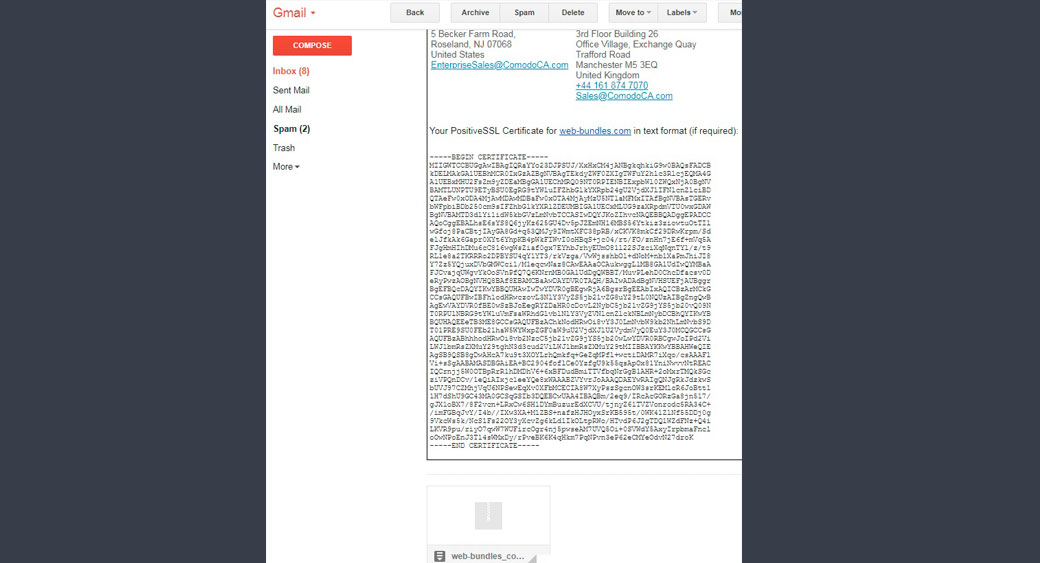
- You have to copy the SSL certificate text and go to SSL/TLS manager then Install and Manage SSL for your website. Now you have to enter the copied SSL Certificate and Private Key.
- If the process is done appropriately, then SSL certificate will install quickly, and then the domain will start to resolve by HTTPS:
How To Set Up HTTPS and Website Redirect Process
Recently, there are many questions on how to change the website domain.com into www.domain.com. So the most effective way on how to set up HTTPS and configure the .htaccess file.
You have to open .htaccess file in any text editor such as NotePad++, then you can edit the file as shown below:
RewriteEngine On
RewriteCond %{HTTP_HOST} ^www\.domain\.com$ [NC]
RewriteRule ^(.*)$ http://domain.com/$1 [R=301,L]
RewriteCond %{REQUEST_FILENAME} !-d
RewriteCond %{REQUEST_FILENAME} !-f
RewriteRule ^(.*)$ index.php [QSA]
If the template located in sub-folder, URL of the web site is http://domain.com/Subfolder/, and then .htaccess file will look like this:
RewriteEngine On
RewriteCond %{HTTP_HOST} ^www\.domain\.com$ [NC]
RewriteRule ^(.*)$ http://domain.com/Subfolder/$1 [R=301,L]
RewriteCond %{REQUEST_FILENAME} !-d
RewriteCond %{REQUEST_FILENAME} !-f
RewriteRule ^(.*)$ index.php [QSA]
Similarly, you can insert redirection to your domain.
RewriteCond %{HTTP_HOST} ^domain.com$ [NC]
RewriteRule ^(.*)$ http://www.domain.com/$1 [R=301,L]
Redirect HTTP to HTTPS Automatically
You have a secure certificate (SSL) on the website, so you can automatically redirect users to the secured (HTTPS) version of the website. In case you do not have SSL, then we thoroughly recommend you get that by hosting provider or get 1 year of Positive SSL with our partner Namecheap and have it installed on your site. It can definitely affect your site SEO.
Through the following code in your .htaccess file redirects the user to the HTTPS version of your site:
In case you have an existing .htaccess file:
Never try to duplicate RewriteEngine On.
You have to make sure the lines beginning RewriteCond and RewriteRule immediately follow the already-existing RewriteEngine On.
Redirect HTTP:// to HTTPS:// automatically
Things to Remember
You should understand that HTTPS does not mean data on your server is secure because it only protects the transfer of information from your visitor’s computer to your server. After the personal information comes in the server, then it is your responsibility to keep it safe.
Some users look for a lock on the page, but not on the browser. After you have installed SSL, you may want to try attaching a lock icon so that users can notice that the page is secured, in case they don’t look in the URL bar.
How To Set Up HTTPS – Filan Words
In this article, we have provided complete information about how to set up HTTPS so that you can provide absolute security to the user by yourself. In this article, we have discussed how HTTPS protocol works. SSL certificate helps you to secure your website. Hence we hope you have understood that SSL certified websites are HTTPS safe sites. SSL certificate is beneficial because it helps you to encrypt your website and develop it as safer from packet sniffing hackers.
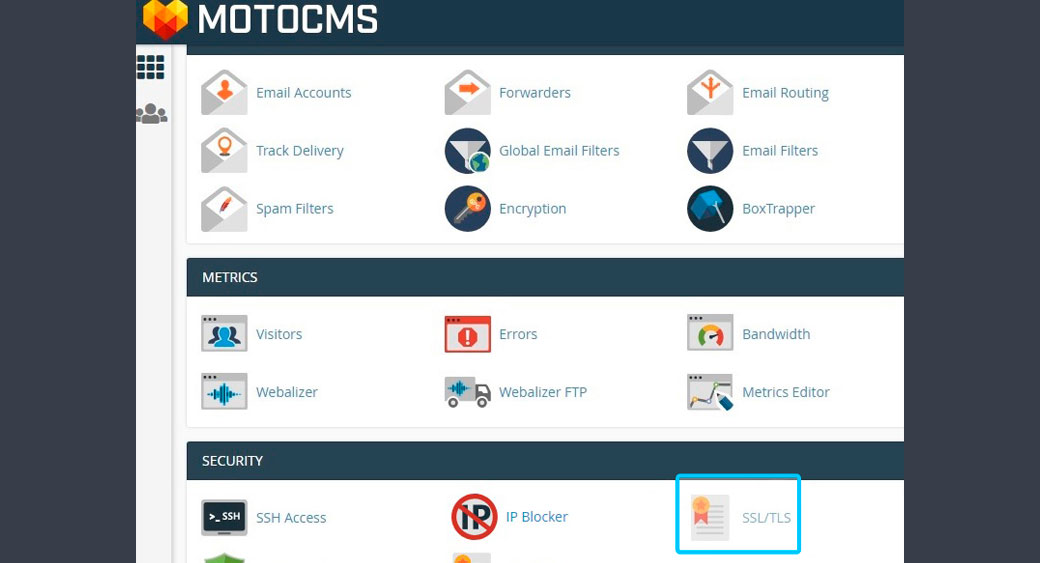
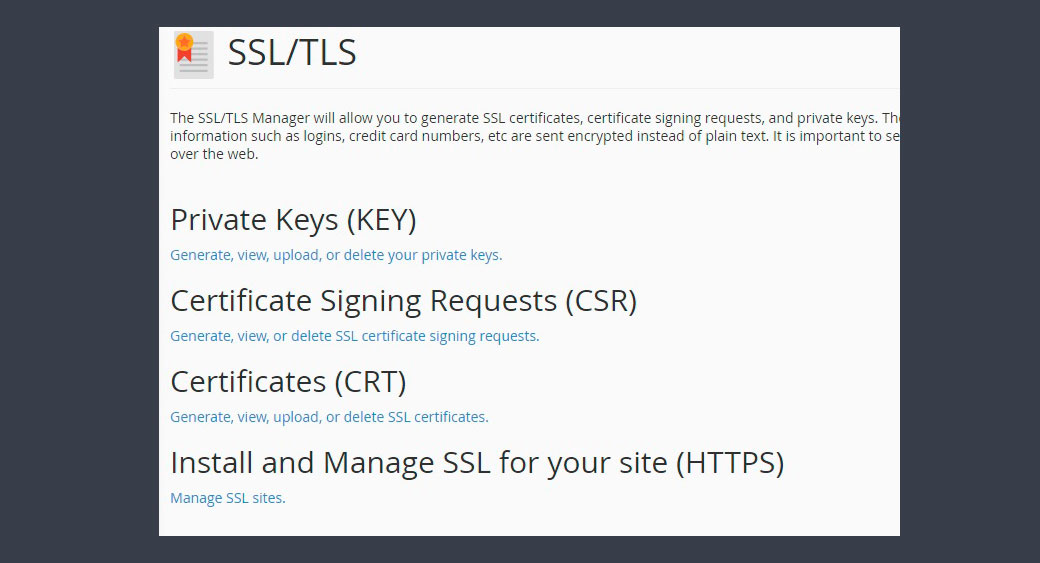
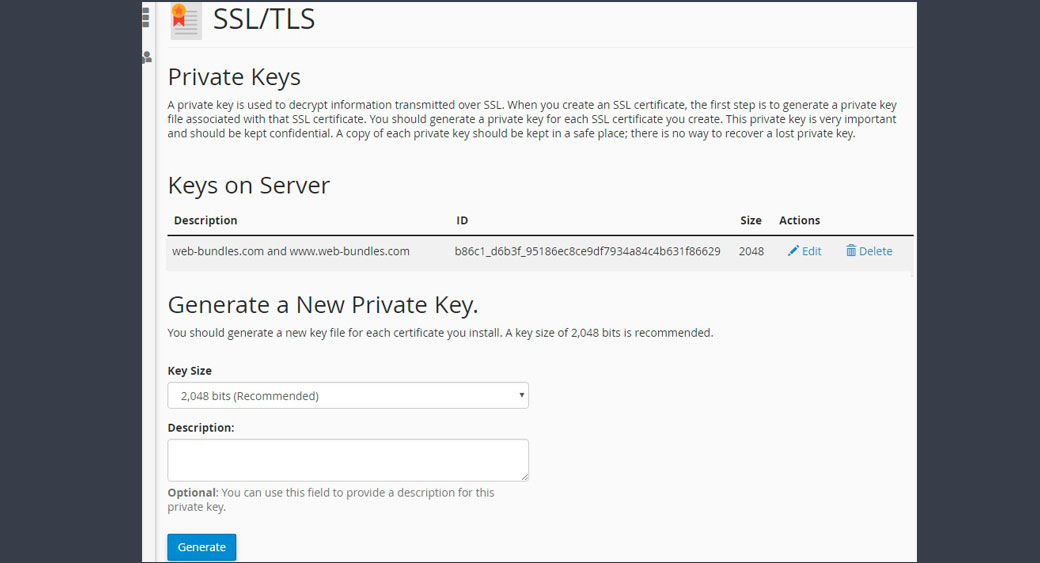
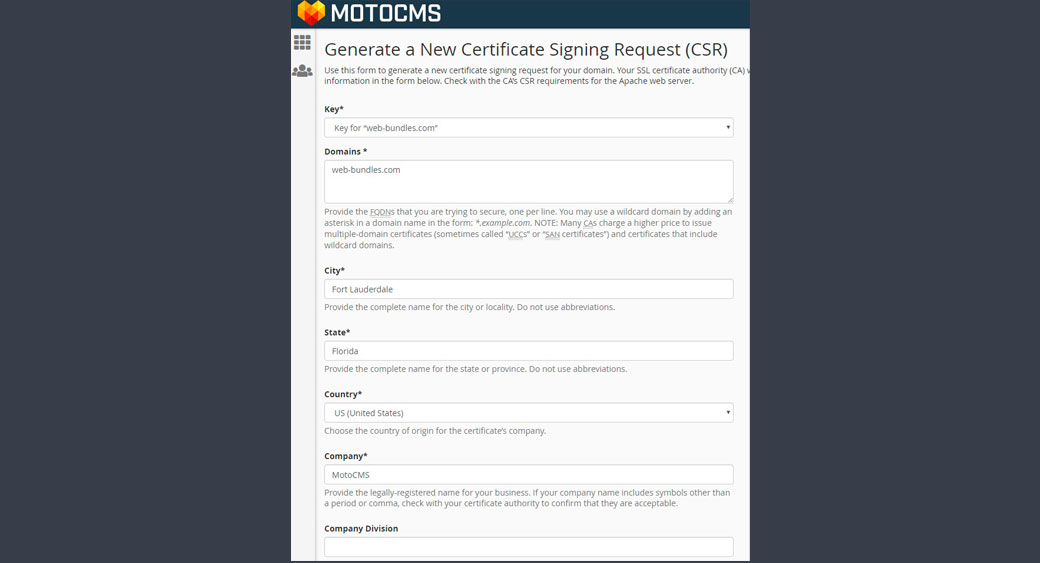
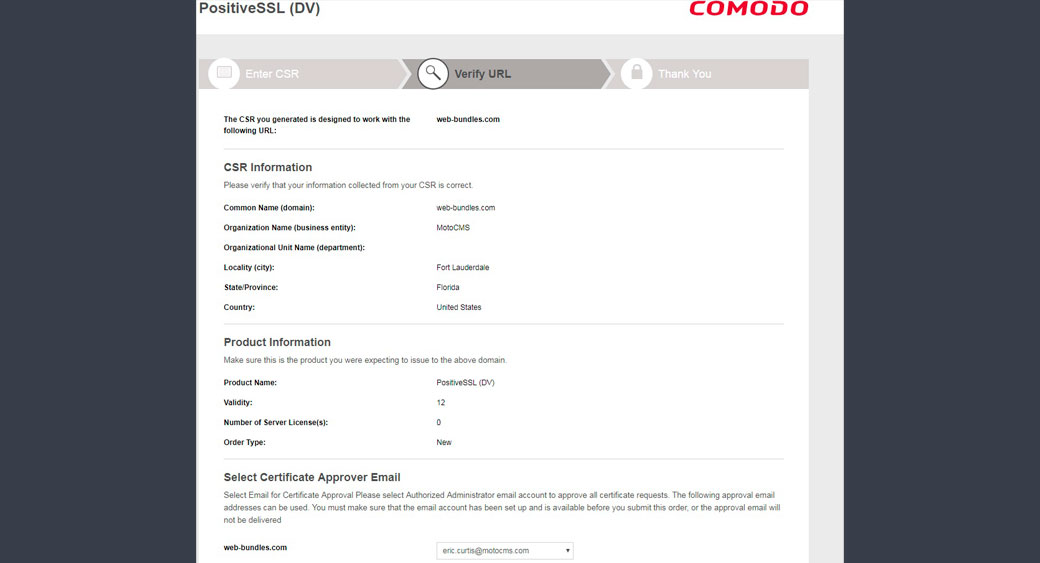
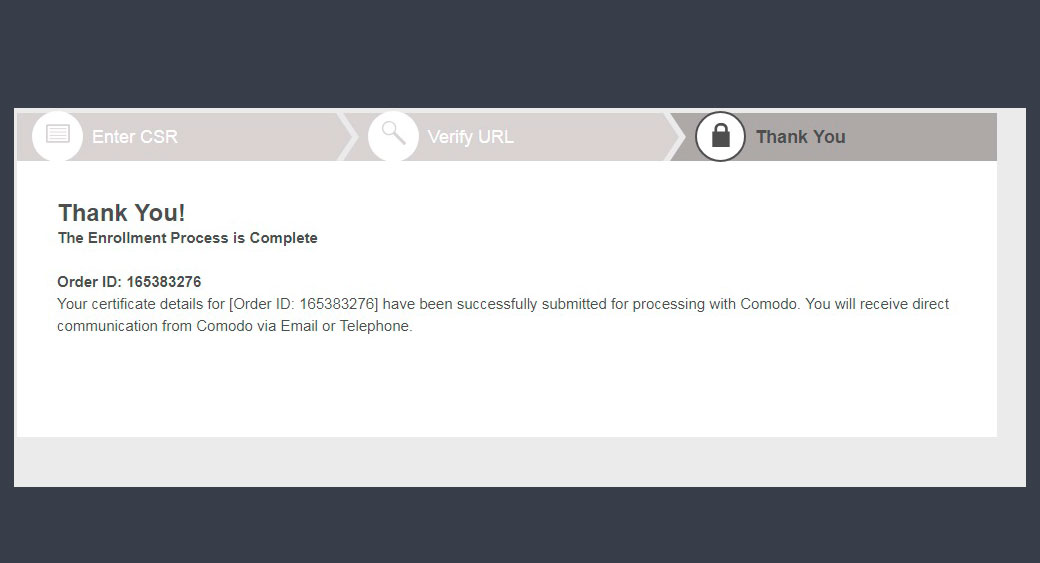
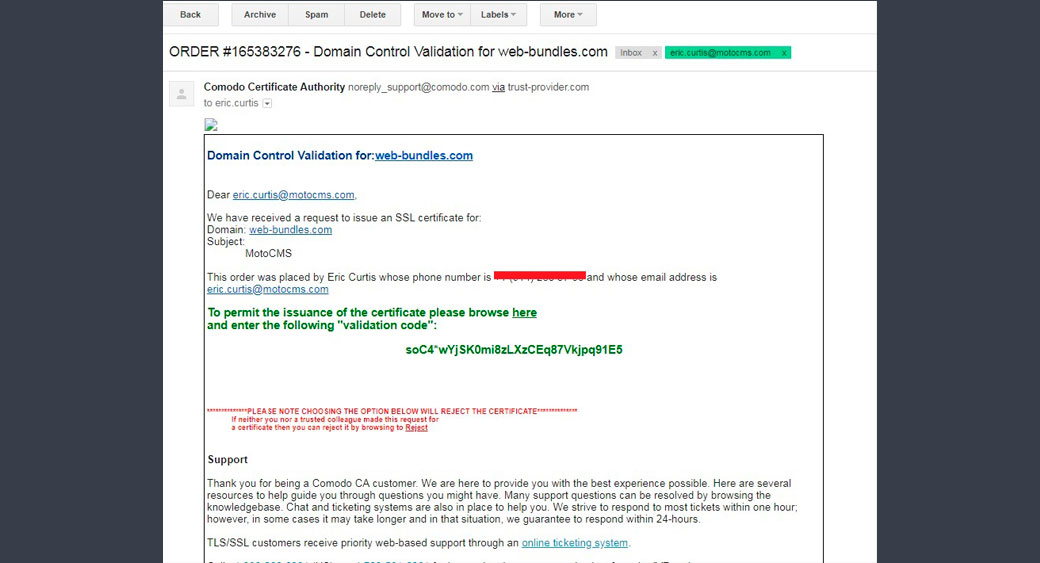

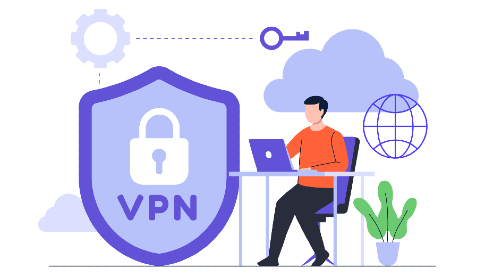
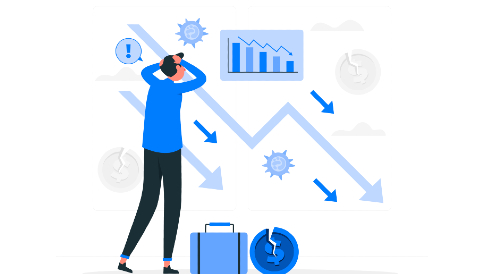
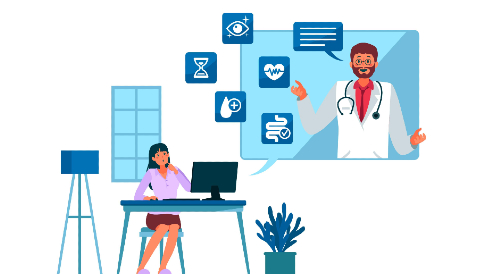
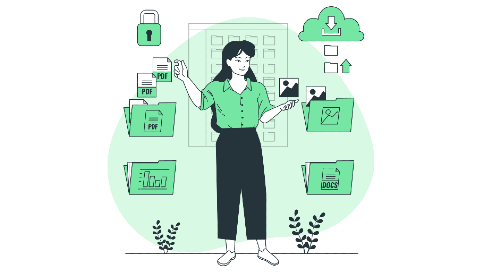
Leave a Reply