Website Backup Tips, Services and Software
Running a website is an everyday routine. And it’s not just in filling it up with cool useful content or providing the best UX for your customers. Everything can break down in a moment because of one little mistake of a hosting provider or your own carelessness. It is a nightmare for any website owner, but it may also happen to you. So you should prevent your website from falling down or being deleted from a host with a website backup. There are a few simple website backup tips you should follow to provide a backup of your website successfully.

Backing up your data is essential if you run a business online. You should be sure that your data is safe, reliable, and accessible at any time.
What, Why, and When You Need to Backup?
Website backup means copying and storing in safe all the vital data of your site. Actually, all data on the website is essential so you should make sure that you’ve copied the entire database and all files. Here’s a check-list of what you need to backup:
- SQL database and all installation files;
- Your custom settings for the theme (templates, layouts, fonts and font sizes, etc.);
- SEO configurations (meta titles and descriptions, permalink structure, etc.);
- All your content (posts, pages, images, and other media, comments, etc.).
You need to backup your website from time to time to make sure you won’t lose anything from your site and won’t let many people down. It’s up to you if you want to stay calm and know that everything is alright with your precious data.
Urgent Backups
However, there are some situations when website backup is an urgent need:
- Before (and after) you are to install any new software or apps as well as before upgrading your regular software;
- If there were any issues with your current hosting provider that were not caused by your software or file base;
- If you are to change your hosting provider. Actually, you should think of migrating to another hosting if you had the above-noted problems.
Databases store all the information related to one’s website or application including the posts, order information, and client’s personal data. Processing these data is an essential part of your business reputation that is why you need to pay close attention to it. For many enterprises, the practice of storing databases and files on separate servers is really common in terms of adding additional security levels and speed optimization. It does not mean that there is no need to make backups in this case, though. As SQL injections and the majority of other malicious attacks are aimed at getting database access, daily SQL monitoring and regular backups are of utmost importance.
What Makes Backups Useful
Some website owners tend to blame hosting services for losing their data or totally deleting their websites. Hosting providers rarely back up their clients’ data and mostly do this for their own protection. So, it’s up to you whether to secure your website data from such issues or not.
Aside from keeping your data safe, regular backup provides you with some additional bonuses.
First, you can be sure your visitors see only the best and the latest version of the website and in case of any mishaps, you will be able to quickly restore the latest version of it.
Also, if you need to get your website back online very quickly, it will be possible. Delays cost you business losses not to mention SEO and traffic issues. So you will have to react with lightning speed.
Another vital reason for regular backups is protection against viruses. Hosting providers mostly provide virus scanning if requested by the customer. This may be too late for your website and makes your website a potential threat to your visitors. Regular backup is your best protection against malware attacks that allows you to restore the website quickly.
Website Backup Tips and Best Practices
You can provide your website backup in a few ways; each of them has its pros and cons. Actually, all those ways can be narrowed to two simple solutions: manual and automatic backup.
Manual Backup Services
Manual website backup may seem the easiest solution with the lowest price. It requires you to just manually copy all your data from the host to your local computer or a cloud. Easier said than done. Despite the apparent simplicity of this solution, there are certain drawbacks that speak against such a technique:
- You have to establish a timetable and reminders to backup regularly;
- You should have a lot of storage space on your computer or an external drive;
- You have to download all files instead of FTPing only changed ones which means you will need a lot of time;
- The big website has tons of data – again it will cost you a lot of time;
- You have to control the entire process and make sure all files downloaded properly.
If you’re still into this way, then the best solution for you will be setting a strict timetable or running a diary to make sure you never skip backups. Another important thing is to properly name and organize backup folders. Stick to the date as a folder title to avoid data confusion.
Having your data backed up on an external storage drive is a much safer way than storing it on your computer. However, using a cloud service for storing your website is possibly the best solution. Here are a few cloud services that will be just perfect for backing up your website and its data.
Amazon S3
Amazon Aws storage is one of the best solutions for businesses that offer unlimited storage space for only $0.03 per GB. However, backup for Amazon S3 requires some special knowledge and it’s better to install additional software to make transferring your site to the cloud easier.
Google Cloud Storage
One of the most popular and secure cloud storage spaces. Google Cloud offers various storage solutions for you and your business as well as flexible pricing plans.
Website Backup Tips – Dropbox
Dropbox is a good service for personal and commercial use. It secures your files and gives you access to your storage from any place and device. You may try Dropbox for free for 14 days or purchase a full account for as low as $15 per month.
One Drive
Free solution for personal use, but requires a monthly payment for business accounts. One Drive by Microsoft automatically synchronizes with your computer and gives you access to your data from any device, including mobile ones.
Automatic Backup Tools
If you’re looking for a more secure solution it will be perfect to use external plugins, services, and software. One of the advantages of these solutions is that you don’t have to manually control and manage the entire process. You should only set up a schedule and specify data you wish to backup regularly.
The main cons of automated backup services are that most of the good ones cost a lot of money. Low-cost solutions often don’t offer you the entire spectrum of backup services. Thus, most online services copy only your PHP and SQL database while you have to copy content manually. Another drawback of online backup services is their potential security risks from hackers.
In any case, it is you who decide what kind of backup services to use. Here are a few online services that may help you to render automatic backup of your precious website.
Acronis Backup
Acronis provides you with a perfect solution for backing up your SFTP/FTP/MySQL database. It offers you a few trial and premium solutions starting from $50 a year; you may choose one to extend your free version. Acronis allows you to monitor your website and restore it from any moment you need.
Website Backup Tips – NameCheap Auto Backup
Namecheap offers a free online backup trial on one of your websites. For as low as $2.24 you can get a full plan with additional services like antivirus scanning and encrypted backup protocol.
BackWPup
A cool and free solution for a website. This plugin copies the entire website database including FTP, SQL files as well as all your content, and stores it on an external service (Amazon S3, Dropbox, etc.).
Backup Machine
Backup Machine offers flexible pricing plans for the backup. The free plan allows you to backup your website every month but its storage space is limited to only 200MB. For $4,99 per month, you get 50GB storage and a weekly backup plan, while for $9,99 per month you get daily backups and 600GB of storage space.
SiteVault
SiteVault is software that allows you to back up your website no matter how big it is because it copies and stores only new data. It offers fast FTP and MySQL database backup in a secure manner. After a free 30-day trial ends you can get a full version with a 15% discount. Whatever method – manual or automatic – you chose and whatever service you use, remember that only regular backup will keep your website safe from any mishaps.
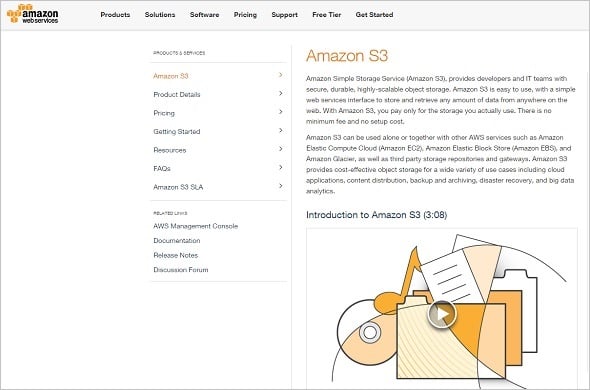
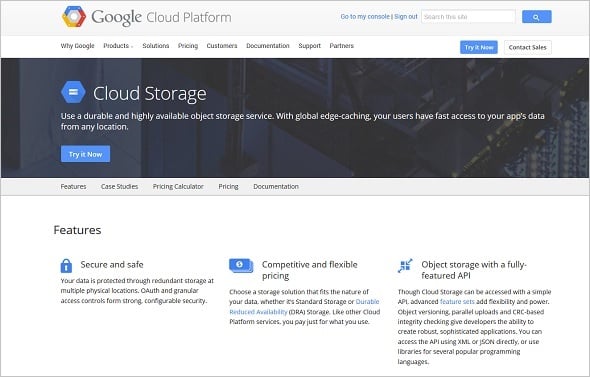
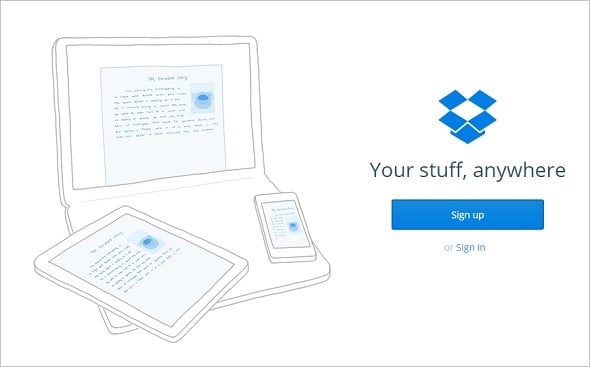
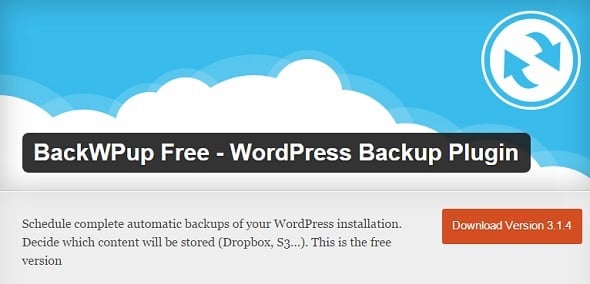
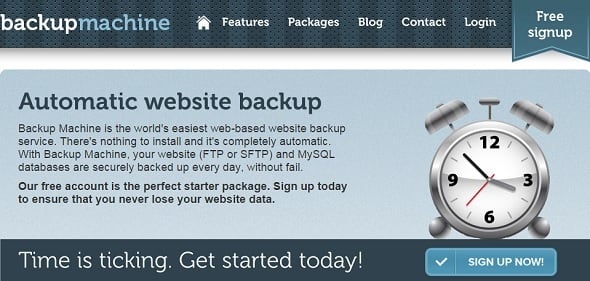
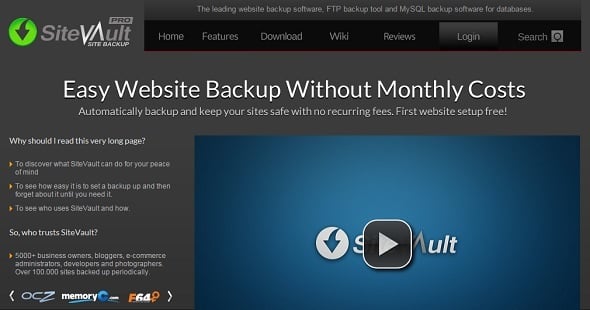
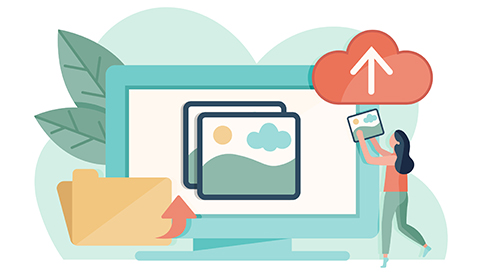
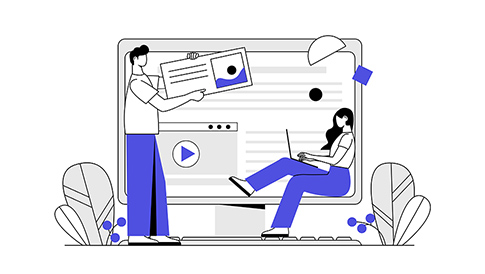

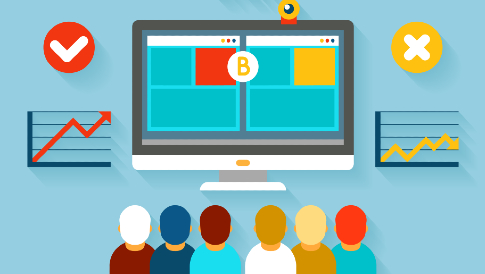
Leave a Reply