Some Tips And Tricks On How To Reboot the Router Correctly
Have you ever imagined your life without the Internet for a second? Nowadays it is almost impossible to refuse a wi-fi network, which allows us to work not only in the office, but also from home or a cafe, and in general from anywhere in the world.
The popularity of online professions is growing rapidly, and more and more people choose distance work and education. It is probably not even needed to mention that without wi-fi internet modem routers, we would not be able to enjoy watching movies or favorite TV shows on a smart TV, responding to friends’ messages on social networks from a phone, searching for useful content on YouTube on a tablet or laptop and doing other absolutely routine things at the same time. Today, wi-fi internet modem routers are not a luxury but quite necessary devices so it’s essential to know how to reboot the router correctly.
Why Is It Important To Power Cycle Router?
For a very reasonable price, anyone can afford to buy a router and enjoy wi-fi internet anywhere in their apartment, providing connection to all members of the family at the same time. The main purpose of a router as the modem is to distribute the internet signal between several devices.

For many average users, a router seems to be a very simple and basic device. But this is not quite the case. In fact, a router is also a small computer that is equipped with a network processor, storage, and operating system. Also, a wi-fi router for modem is a key element for creating a network infrastructure, providing connectivity between different devices, and providing access to the internet. Are you surprised?
Probably reading this article below you will be even more surprised to learn that most problems and bugs in the router can be solved with one simple action – by the router rebooting.
Solve Any Network Connectivity Problem Simply By Learning How To Restart A Router
You, as well as any other wi-fi internet user, have already encountered connection problems: you have probably experienced connection failures, or, most likely, you were nervous because of a decrease in internet speed.
In order to quickly and effectively solve these small problems, you need to know how to reset the router properly. In many cases, this action fixes the problems with the operation of the device.
Often the first thing the average user does when they discover a problem with their wi-fi connection or internet speed is to call technical support. Usually, the first thing the operator of any Internet provider will advise you is to do a wi-fi router restart. Surprisingly most problems are fixed at this stage.
What Problems Can Be Solved By Simply Router Rebooting?

To save you time, in this article, we will look at what problems can be solved with a simple manual router rebooting and how to reboot a wi-fi router step by step.
Wi-Fi router restart will help us to fix various network and internet connection problems. This action:
- eliminates temporary software errors effectively;
- clears memory storage;
- requests reconnection to the internet server provider;
- improves internet speed and network stability.
Here are some specific examples of how to reset the internet in case you have to deal with the most common router issues:
How To Restart Modem For Storage Cleaning?
Storage cleaning and eliminating conflicts. Router rebooting allows you to clear memory and temporarily eliminate possible conflicts, which will generally restore the proper operation of the device. Unnecessary data will be erased, thus facilitating the router’s operation.
For instance, if too many users are connected to the wi-fi network, the router’s storage just overflows because the device simply cannot cope with processing a large amount of different data from each connected user. In this situation, resetting the router allows you to disconnect unnecessary users without activity. This will significantly speed up the operation of the device.
How To Restart A Router For Performance Improvement?
Performance improvement. Router rebooting can help to resolve temporary performance issues such as slow data transfer speeds. Also, a reboot will identify a less busy channel for reconnection and thus improve the speed of the wi-fi signal.
How To Reset The Router Network Errors?
Fixing network errors. Router rebooting can help correct temporary network errors that can cause loss of connectivity or malfunctioning of network devices.
For example, due to power surges, power outages, or interruptions in service from your internet service provider, your router may “hang up” or stop transmitting data altogether. In such cases, router rebooting will help to reset errors and resume its correct operation.
How To Apply Modified Settings By Performing Router Power Cycle?
Applying the modified settings. When you make changes to the router settings, a reboot is an essential step to apply the new settings. Router rebooting also erases any accumulated errors and updates network protocols.
So How Do I Restart My Router Properly?
Well, one of the most common and easiest ways is to reboot your router manually. It would seem that what could be simpler than unplugging the router from the power supply? But in fact, even this simple method has its own nuances.

The Easiest Way How To Reboot Router Is To Unplug It From The Power Supply
Simply speaking – you should ensure that the power supply is switched off. To do this, simply unplug the adapter or disconnect the power cord from the router. You can also switch off the power with the “Power” or “On/Off” button, usually located on the device’s rear panel. After these simple actions, the router will reset all inactive tasks, accumulated errors, and inactive users.
It is important to note that performing such an action to reboot the router will not reset your device’s settings.
Another important thing – do not mistake the “Power” and “On/Off” buttons with the “Reset” button on your device. If you press the “Reset” button, you will reset your router wi-fi to factory settings and then you will definitely need the help of tech support and specialists to fully re-configure your router.
What Is The Correct Time For The Router Power Cycle?
So you’ve switched off your device. The next important question is how long you should switch off the router. It depends on the model of your device. Some simple models need only 15-30 seconds for router rebooting. Whereas routers that operate at high speeds and are able to serve dozens of client devices simultaneously will need to be powered off for more than 3 minutes.
Finish Your Router Rebooting By Reconnecting Device
Afterwards, reconnect the router to a power source and switch it on again. It will take some time for the device to reboot and start up again. When all the indicators light up green on the router, you can confidently check the Internet connection and its quality and speed. We recommend that you do this on several devices at the same time.
Summary Steps On How To Reboot Router
To summarise the process of rebooting your router, here are the following steps:
- Switch off the device by unplugging the adapter or disconnecting the power cord from the router. You can also use the “Power” and “On/Off” buttons, but unfortunately, not all router models have them.
- Wait for about 15-30 seconds. This time is usually enough for the wi-fi router restart of most modern models.
- Connect your router to a power source and switch it on.
- Also you need to wait again for about 1-2 minutes until all the sensors on your device turn green for full router rebooting.
- At the last stage, just check the connection, internet quality, and speed on several devices.
Done! Most often, if the router is technically correct, almost all wireless network problems and errors can be solved with simple router rebooting. We’re happy to have helped you learn how to reboot your router properly.
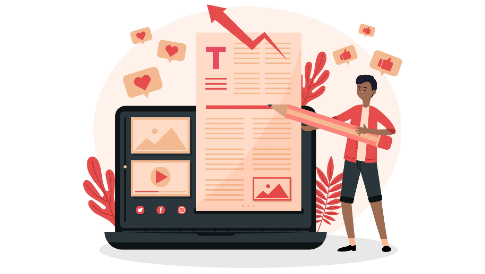
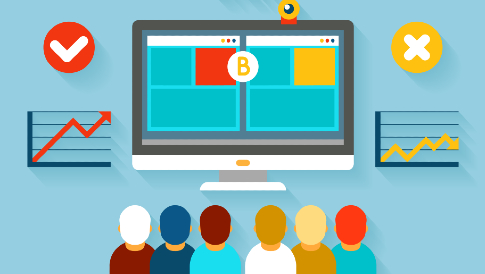
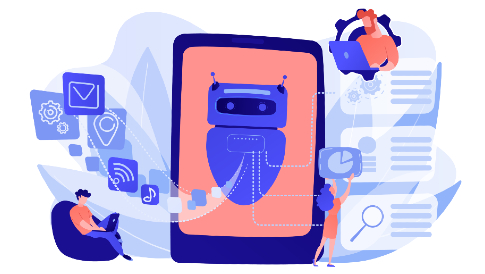

Leave a Reply