Optimize PDFs for Gmail: How to Beat the Size Limit
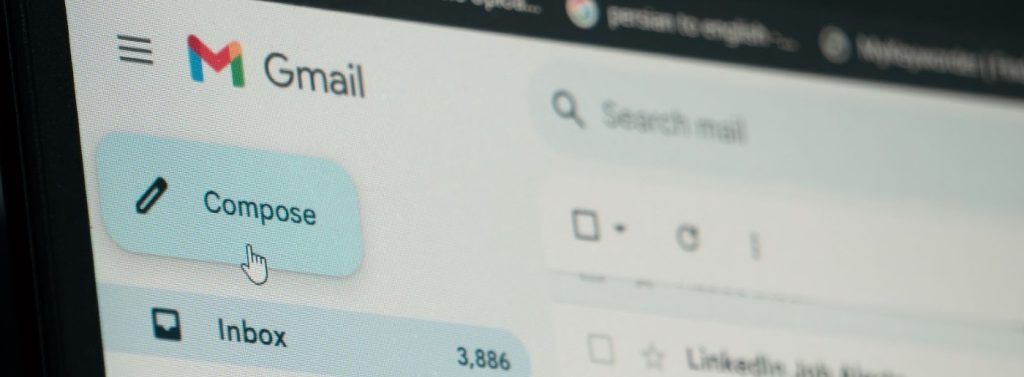
PDF documents are truly versatile — they are used to draw up contracts, create instructions, write resumes, and perform other tasks. That’s why they’re among the files most commonly sent via email. But when you send a PDF, you may face a problem — the server will refuse to process the document due to its large size. What should you do in this case? Let us find out what limits you should adhere to, how to compress PDF, and what alternative ways to send large files exist.
How Does Gmail Limit Attachment Size?
The world’s most popular email provider allows you to send files up to 25 megabytes (MB) in size. This will be enough for a text document. However, multimedia content in a PDF may be the reason why it won’t fit into Gmail’s file size limit. This is also true for scanned copies that have not been recognized by OCR technology, especially if you chose a high resolution when scanning.
If you’re wondering how to send a PDF of a large size, you can use an interesting Gmail feature. The service will offer you to upload a file larger than 15 MB to Google Drive and attach a link to the cloud storage. This is quite convenient if you are sending a PDF from Gmail to Gmail. If the recipient uses an alternative email provider and cloud storage, it will be more difficult for them to access the document. They might not want to do it at all, and your efforts will be in vain.
How to Bypass Gmail Restrictions?
The best way is to compress PDF. In most cases, you can reduce the file size without significant loss — no image quality loss or removal of other multimedia content. This is usually done by optimizing the resolution, choosing standard fonts, and merging document layers.
If you want to know how to make PDF smaller for email, try splitting it into multiple files as well. Documents with a high content density can be divided into pages, and those with a lower density can be divided into chapters or sections. But in this case, make sure you attach all the files to the email.
Finally, you can zip a large file. Usually, this method allows you to compress PDF by 1.5-5 times, significantly reducing the document size. But if you have previously used other compression methods, the result may not be as impressive. Besides, archiving has its drawbacks. If the recipient doesn’t have the appropriate software, they simply won’t be able to open and read your document.
Tips for Efficient PDF Compression
You don’t have to install additional programs to reduce the file size. You can use an online PDF converter like PDFGuru.com. Such services open in a browser. They allow you to upload files by simply dragging them into the appropriate window with your mouse. Another advantage is that they are fully automated. All you need to do is select a document and click the “Compress PDF” button. In a few seconds or minutes, depending on the file size, you will get the result.
If the final document still exceeds Gmail file size limit, you should reconsider your approach to its layout. Review the file again. If it contains a lot of multimedia content, consider whether you need all of it. Photos can be arranged as collages, and embedded videos can be presented as links to cloud services.
Although most online PDF converter tools remove hidden content, it can sometimes still be present in documents. Open the file with an editor program that supports the appropriate format. Pay special attention to the following elements:
- Drafts;
- Bookmarks;
- Comments;
- Notes;
- Embedded fonts;
- Hidden layers.
To make PDF smaller, just manually remove all content that the recipient won’t use.
Other Ways to Send Large Files with Gmail
If none of the above methods allows you to meet email attachment limits, try the following tips:
- Upload your document to a cloud storage service — Google Drive, which is connected to Gmail by default, will help. Add a link to the file to your email. Emphasize this in the text so that the recipient does not miss the document.
- Use a file transfer protocol (FTP). You can create one on your own computer in a matter of minutes by installing the appropriate software. The downside of this solution is that the server must be connected to the Internet at the moment the recipient decides to download the file to their computer.
- Connect a document collaboration platform. Such services allow you to do more than just read your PDFs. The recipient will be able to leave comments in the file, make edits, and communicate with you during the workflow. The downside is additional costs. Most such services provide their services on a paid subscription basis with a monthly or annual fee.
- Recognize the content of the scanned document using OCR technology. There are many applications that can convert images to text. This process will preserve the file format but significantly reduce its size.
Conclusion
The best way to bypass the Gmail file size limit in emails is to compress PDF files using an online service. You can also optimize multimedia content, remove unnecessary content, or convert the document to the archive format PDF/A, which does not support non-standard font attachments. If none of these methods allow you to reduce the file to 25 MB, simply upload it to the cloud and share the link. And the last backup method is using a physical drive — when the recipient is near you, you can simply bring them a USB drive.
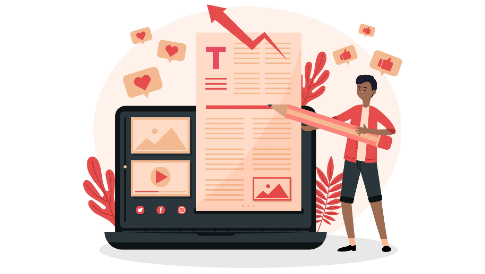
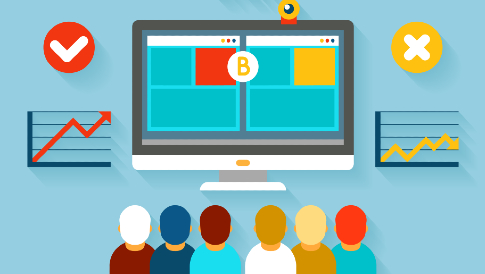
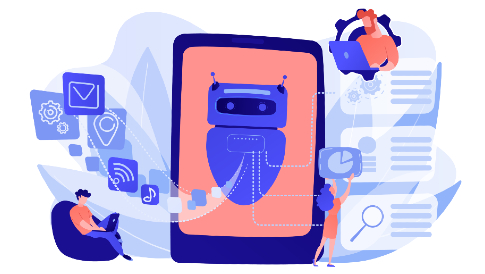

Leave a Reply