The Very First MotoCMS 3 Templates for Online Store Are Here!
We have big news for you! Our templates store gets a new category or products that you will definitely love. The much-heralded MotoCMS E-commerce templates are out and have the entire functionality of an E-commerce plugin to make online-store successful!

First MotoCMS 3 templates for online store include themes for the most popular business spheres and can be used for various business purposes. You get an all-in-one solution for your online store with all the benefits that you can get from MotoCMS 3 admin panel including drag-and-drop editor, huge collection of unique widgets and blog functionality. The best thing about this new category of templates – you don’t have to purchase and set up any additional software to it.
Storefront design
MotoCMS Ecommerce templates implement the latest trends in website design with the use of the best practices for stunning and high-performing websites creation. Minimalist style is one of the best solutions for this kind of websites, so we can see clean design in most Ecommerce templates offered in MotoCMS store. Like this one for clothes store.
Clothes Store Template for Online-Shop
Light-beige color scheme provides a clean and airy look that allows putting products in the front row. Additional elements such as Carousel slider or grid gallery of the coolest products allow attracting user’s attention to the items on sale, the best offers etc.
Since you have the entire functionality of a standard MotoCMS 3 admin panel for all store templates, you can use all widgets and settings to customise their look. Thus, you can add images, galleries, text sections to the Home page and other pages, create blocks with testimonials and contact info.
Thus, you can use Row widget, then drop an image and text into it to create a Testimonials section. Create a navigation menu and make it “sticky” to show it always on the top of the page and allow users freely and quickly navigate across the Store categories.
Sexy Lingerie Store E-commerce Template
Lingerie store template is built in similar style and allows showing all those chic and sexy items to their best.
Category pages look neat and clean as well what allows you to show off all your products to the full extent. Breadcrumb navigation on the top of the page won’t let your visitors to get lost inside the maze of your products. A category list on the sidebar bears similar function and helps users find their way across your store and choose the items they need with ease.
Products on a category page are organized within a grid gallery what allows you showing the most of them. A nice feature inside the MotoCMS 3 E-commerce plugin allows you to open a larger product image in a lightbox with a simple click on it. You can also add labels to product images, e.g. “Sale” or “Hot”, to attract users’ attention to new items or products on sale.
Each product page includes all the necessary info about the item, its characteristics, additional images slideshow, price and customers reviews. You can manage the info you wish to show on a product page from the template’s admin panel. Let’s take a look on what’s inside it.
Inside the Admin Panel
We won’t dwell here on all features and opportunities of the entire MotoCMS 3 admin panel. Instead let’s take a closer look at the Store functionality. Store tab is located on the admin panel menu and takes you right inside the MotoCMS 3 E-commerce plugin dashboard. On the dashboard you’ll find your statistics on orders and the orders list. Sections that allow you managing your store’s look and performance are located on the left.
Products Section
This section creates the look of your storefront as well as allows you organizing the products in categories or brands or setting various promos to them.
Catalog. This section contains the entire list of your products that you have in your store. Here you can delete old items or add new by clicking the button “Add new”. In the window that opens right after that you can add the necessary info about the product, including its image, title, description, SKU number etc.
Here you can also put specific labels on your products. Mark your out-of-stock, new or sold out items with respective labels to let your users know if they can purchase these specific products.
Brands and Categories. These sections bear similar categorisation functions. They allow you to group your products into categories (e.g. Women Clothing, Tops, Bottoms, Accessories etc). Then you can add these categories into your navigation menu to allow users quickly finding specific products.
You can also sort out your products by brands simply adding brand name list and then choosing a specific brand from a drop-down box on a product page.
Properties. In this section you can set up additional properties for your goods, like Composition (for clothes, shoes etc.) or Dimensions (for furniture, accessories). Then you will need to set up values for these properties (leather, cotton, silk or other characteristics).
Discount. Here you can setting up promo codes and create discount prices for your goods to run sales and various holiday promos. You just have to establish a discount percentage you’re ready to offer, set up a promo code for your users and choose the time period for this code to be active.
Widgets for Store
MotoCMS E-commerce templates include a whole new set of widgets for Store. You can create a look you like with the use of traditional MotoCMS widgets and add special widgets for Store design and functionality. These special Store widgets include:
- Product List. Organizes all your products on the page in one list with their visual representation, titles and prices;
- Product categories. Sets up a list of categories that you have in your store;
- Breadcrumbs. Widget that allows adding a breadcrumb navigation menu to pages;
- Cart and Profile. Allows creating a cart and profile button that will lead a visitor to his/her cart.
These widgets can be used across the entire store. The only restriction is for “Cart and Profile” and “Search” widgets that can be added only to Header or Footer containers of a template.
Product List Widget
Product List widget is dropped to the Content section to help you creating a cool-looking and functional product gallery on a Home or category page. Within this widget you can set up the number of products you wish to show on a page and in one row (from 1 to 4).
You can also set up the look of items in a Product List by selecting thumbnail presets for images. Don’t forget about an opportunity to show an enlarged image in a lightbox with the use of a “Show preview image on thumbnail click” option.
Product Page Widgets
When you go to the Product Page section, you find there a whole bunch of additional widgets that allow you setting up the look of a product page. Along with the Store widgets mentioned above (Product categories, Breadcrumbs, Search, Cart and Profile), here you have eight more widgets for customizing your product page:
- Product Title. Add a title of a product;
- Description. You can describe your product here;
- Short description. This description will show up on a Category page;
- Properties. Here you set your product’s brand title and its SKU number;
- Media Gallery. You can add more images under the main one, to show your product from different points of view;
- Product options. Add more detail to the product description;
- Product price. Here you set up your product price;
When you land on a Product Page, you can see a default layout you can use as it is and fill with content. Or change something – add or remove images, rating etc. You can also drop other MotoCMS widgets to it, like buttons – just type on it “Add to cart” or “Buy now” and add a link that will redirect your users to the cart.
Orders section
As you can see from its title, this section is all about orders you have in your store. Here you set up and manage all existing orders and add new. All orders have their statuses (approved, pending, completed, awaiting payment etc).
To add new orders manually (e.g. if the order was made through a phone call) you should make sure the customer has an account on your website. Info about each order includes shipping and billing data, number of ordered goods, their price etc. When the order is delivered successfully, you can see the date it was shipped.
Customers Section
In Customers section you manage your customers accounts and their status. You can manually add a new customer provided you have his/her email address and phone number. Inside the customers’ accounts you can track their orders.
Settings Section
Settings include payment systems info (you can use 2Checkout and PayPal as default systems). Here you can also set up tax options and choose currencies you use in your store. Customize email options (like server protocols) and message templates to contact your customers.
These features along with cool looking designs of MotoCMS 3 E-commerce templates allow you creating the best online store one can get. Since MotoCMS offers one of the best options for SEO, your store will be easily found on top of SERPs and you’ll get your customers and high conversions with ease. Soon you will find more templates from MotoCMS for online stores. Tell us about your favorite design – what did you like the most?


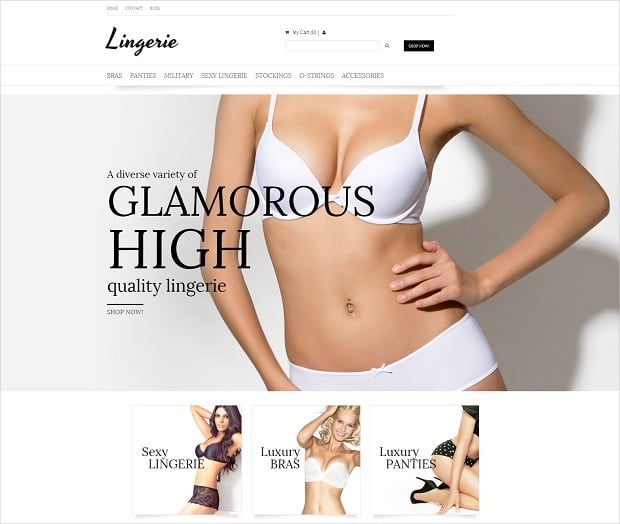
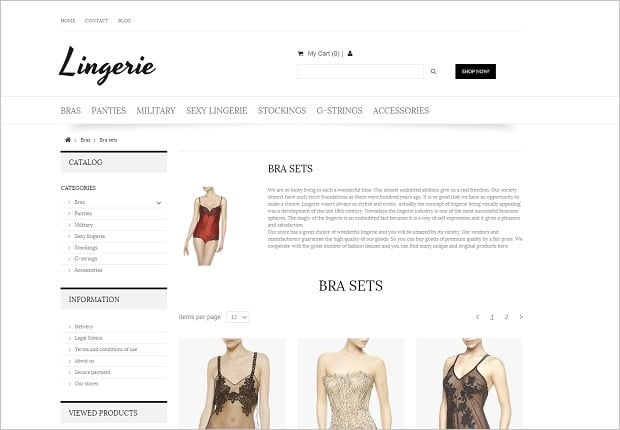
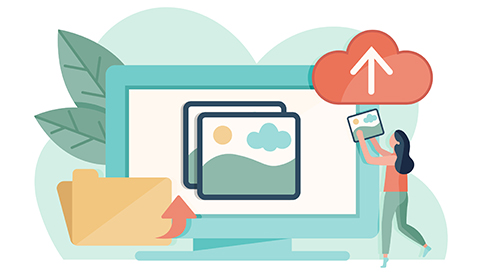
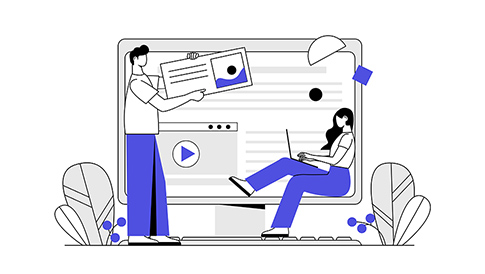

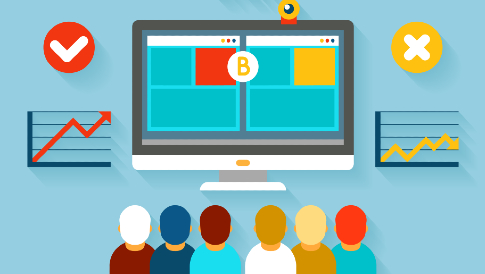
Leave a Reply